How to Connect AirPods to Different Devices in Seconds? [DETAILED]
As AirPods are best for iPhone and iPad users, it might take some additional setup when it comes to how to connect AirPods to different devices.
However, it is possible to utilize your earbuds with other smartphones or even some video game consoles.
Just note that syncing AirPods with non-Apple items might not be as simple.
For this reason, we compiled a thorough list of connections for AirPods across a wide range of gadgets.
Don't skip a single step of this tutorial!

How to connect my AirPods to various devices?
How to Connect AirPods to iPhone/iPad?
Thanks to iCloud, pairing AirPods with an iPhone or iPad is the simplest method.
-
Step 1: Go to the home screen
First, just unlock your Apple device and navigate to the home screen.
Make sure your iCloud account is signed in and your iPhone and AirPods are charged and ready to use.
-
Step 2: Open the AirPods case
Open the AirPods case and place it next to your iPhone/iPad.
You can either hold your iPhone in one hand and your AirPods in the other, or put your iPhone down on a table and open your AirPods case next to it.
Regarding how to connect AirPods Max, just take them out of their case cover to begin the pairing process.
-
Step 3: Tap “Connect”
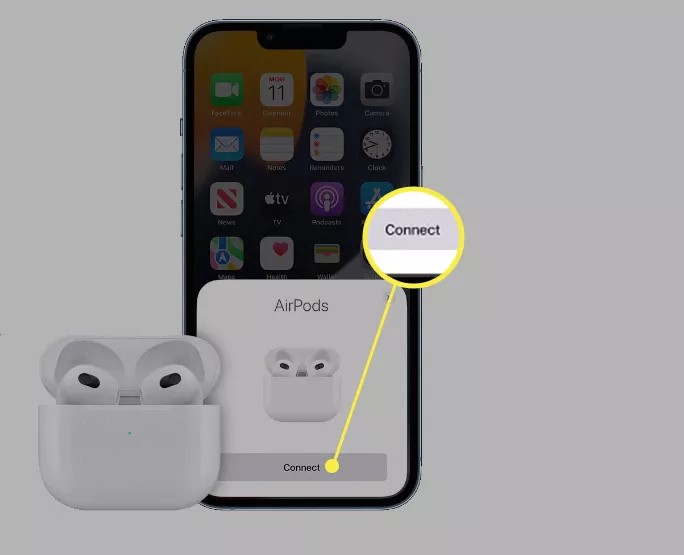
Select Connect
The animated welcome popup should display on your iPhone's home screen shortly after, asking you to "Connect."
-
Step 4: Follow the prompts
After you click "Connect," your iPhone could prompt you to set up Siri or give you a free Apple Music trial.
What model of AirPods you choose to link with your iPhone will depend on your preferences.
It's up to you if you wish to enable these features now or in the future.
-
Step 5: Tap “Done”
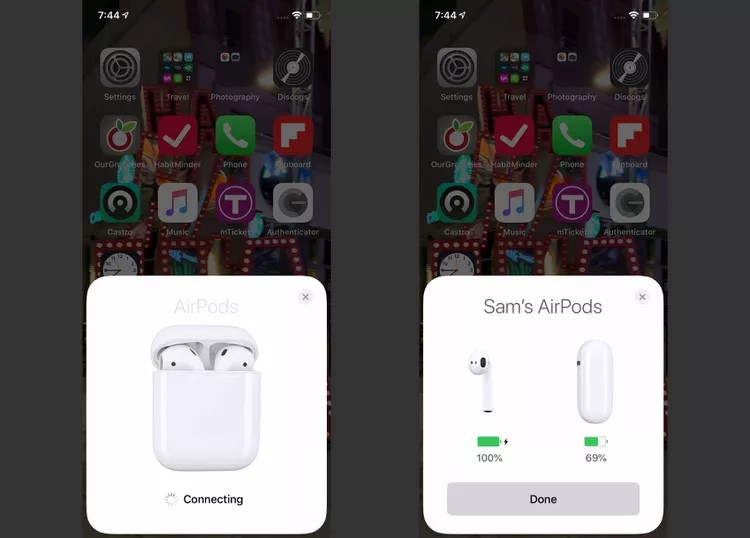
Tap Done
Once the pairing procedure is complete, a second animated popup will appear and ask you to press "Done."
At this point, your new AirPods are linked to your iPhone and iCloud account.
-
Step 6: Connect to iCloud
After you connect, your iCloud account should use Keychain to keep track of your AirPods type and model.
Your AirPods should begin populating all of the devices linked to your iCloud account within a short while.
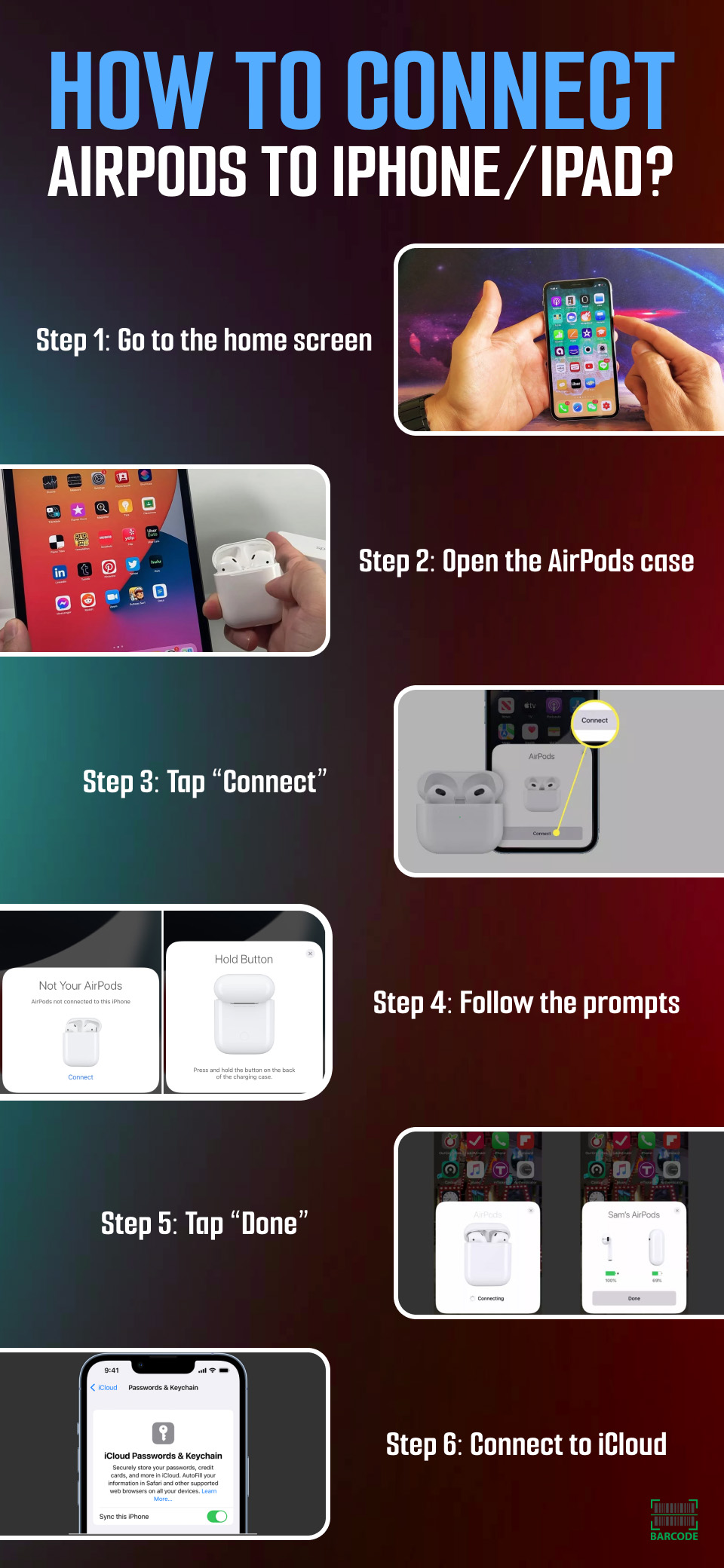
How to get AirPods to connect to iPhone or iPad?
Read more: How to change owner of AirPods?
How to Connect AirPods to Apple Watch?
Once the software on your Apple Watch is updated, your paired AirPods will automatically switch between connecting to your iPhone and Apple Watch based on which one is playing music.
The Apple Watch and AirPods may also be manually connected at any time.
Follow these steps:
-
Step 1: Swipe up from the bottom of the screen on your Apple Watch to display the Control Center.
Touch and hold the bottom edge of the screen if you are in an app, then use your finger to drag up the Control Center pane.
-
Step 2: The little triangle with concentric rings on top is the AirPlay symbol. Tap it.
-
Step 3: Tap your AirPods
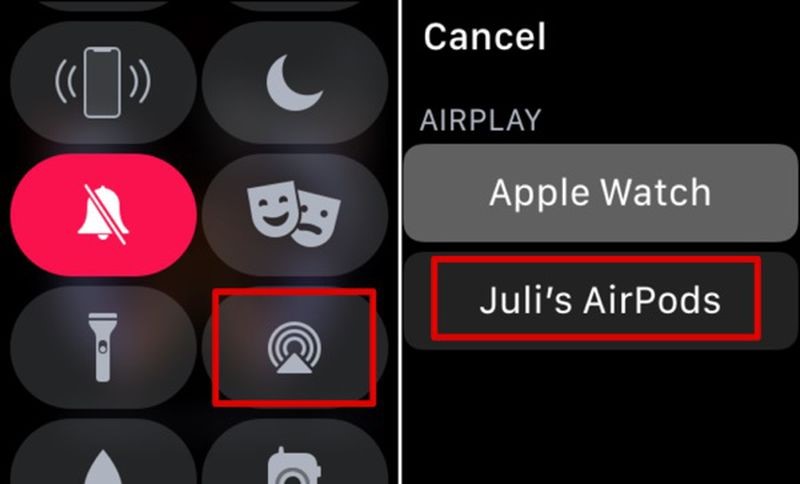
How to connect Apple Watch to AirPods?
Another watch that many people want to connect Apple AirPods to is the Garmin Music watch.
Regarding how to connect AirPods to Garmin watch, first enable Pairing Mode on AirPods.
Then, connect AirPods to Garmin by navigating Settings > Sensors > Add New > Headphones.
Now, verify the connection and it’s done.
Read more: How to disable AirPod tracking?
How to Connect AirPods to Android Devices?
There are many different Android smartphones and tablets available from various manufacturers, including Google, Samsung, Xiaomi, Huawei, etc.
So, there are several methods for syncing AirPods with an Android device.
Yet, setup is rather simple because Android devices all share the same foundation.
-
Step 1: Go to Bluetooth settings
Although it may differ from device to device, your smartphone or tablet's settings are most likely where you'll find Bluetooth.
To pair or add a new device, go to Settings > Bluetooth, and turn it on.
Do you know how to turn on AirPods without case on Android?
Simply open the Settings app > Bluetooth > Choose your previously connected AirPods to finish.
-
Step 2: Scan for nearby Bluetooth devices
For the connecting procedure to proceed, your Android device may need some time to scan nearby Bluetooth devices.
-
Step 3: Open your AirPods case
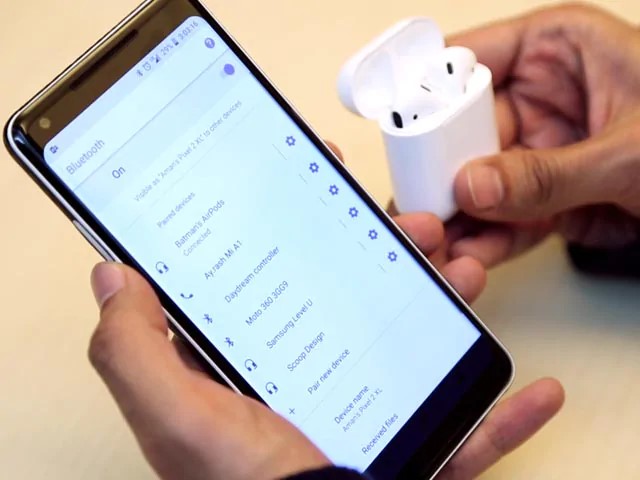
Open your AirPods charging case
Press and hold down the Setup button on the back of your AirPods case while you wait.
Keep holding down the button until the indicator light begins to flash white.
This indicates that the AirPods are prepared to pair.
To get the wireless headphones for the AirPods Max ready for synchronization, push and hold down the noise-canceling button.
-
Step 4: Tap and sync your AirPods
How to find AirPods on Android?
Once ready, your Android phone or tablet should show a list of other nearby Bluetooth devices.
Tap your AirPods to connect if they appear in the list.
When connected, you may use your AirPods to listen to your preferred music and podcasts on Android devices.
In case it comes to a song that you don’t like, how to skip songs with AirPods on Android?
You can use the touch controls, the AirPods with a native music app, or a third-party app.
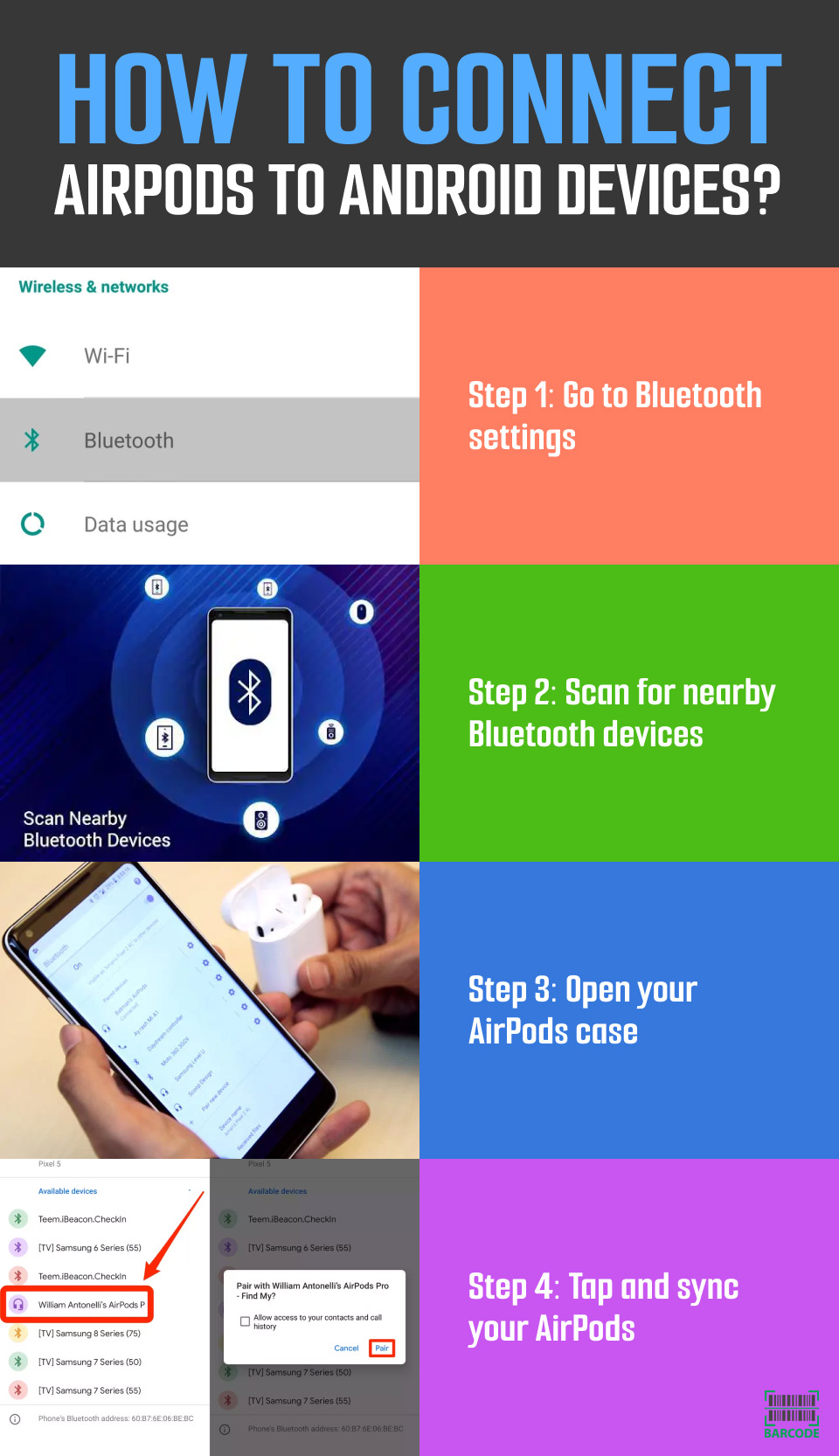
How to connect AirPods to android for the first time?
Do you know how to change AirPod settings on Android?
Simply go to Settings > Bluetooth > Tap the Information icon adjacent to your connected AirPods.
How to Connect AirPods to PC?
Nowadays, AirPods may easily connect to your PC with the help of Bluetooth.
Connect AirPods to a Mac
It’s quite straightforward as to how to connect AirPods to Mac:
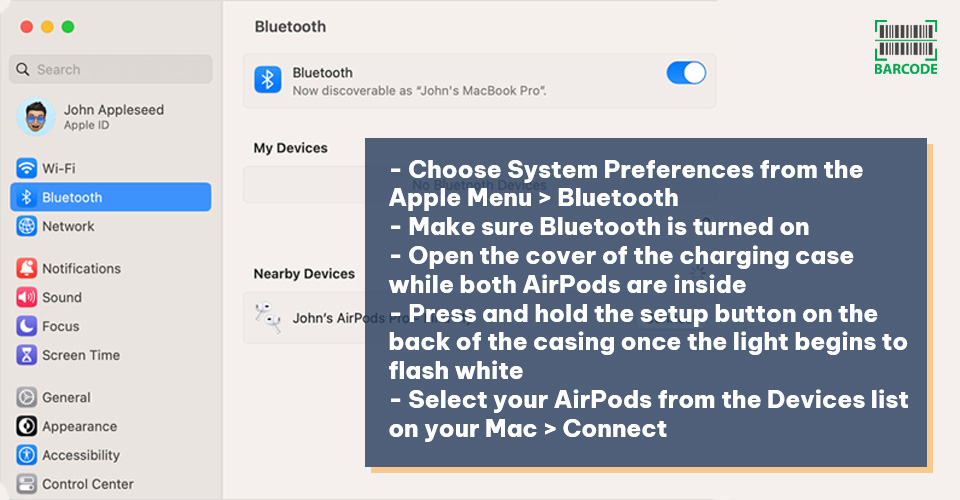
How do I connect my AirPods to my Mac?
Read more: How to mute AirPods?
Connect AirPods to a PC/Laptop (Windows)
The process of connecting your AirPods to a Windows PC may be a little more complicated after you leave Apple's computing ecosystem.
Below are the details:
-
Activate Bluetooth by opening the Bluetooth option in the Start bar's tray
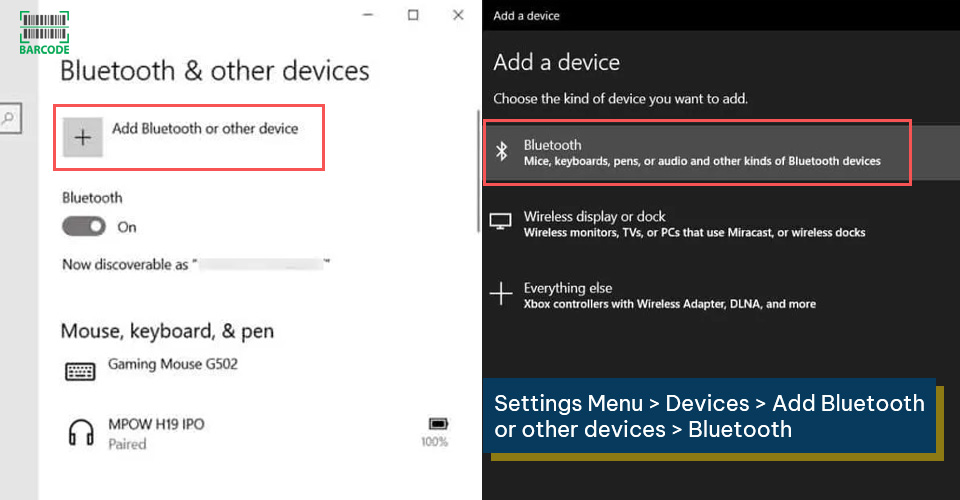
Go to Bluetooth settings
-
Open the charging case's cover while both AirPods are inside
-
Up until the white light flashes, press and hold the setup button on the case's rear
-
Choose the AirPods from the list of Bluetooth gadgets that work with them

How to connect AirPods to Windows 10?
But how to connect AirPods to PC without Bluetooth?
You may plug a USB Bluetooth adapter into one of your PC's USB ports if your PC doesn't already have Bluetooth built-in.
After pairing, you may use all of their functions such as Skype.
Check out the best Bluetooth adapter and best deals below:
|
MEE audio Connect Air in-Flight Bluetooth Wireless Audio Transmitter Adapter
|
$37.49 |
View Deal |
|
Twelve South AirFly Pro Bluetooth Wireless Audio Transmitter/ Receiver
|
$54.99 |
View Deal |
|
MEE audio Connect Air in-Flight Bluetooth Wireless Audio Transmitter Adapter
|
$49.99 |
View Deal |
|
XDO USB Bluetooth 5.3 Adapter
|
$8.45 |
View Deal |
|
ASUS USB-BT500 Bluetooth 5.0 USB Adapter
|
$16.83 |
View Deal |
Now, let’s discover the pairing process of some popular laptops!
How to connect AirPods to Asus laptop?
Your Asus laptop may also be connected to your AirPods over Bluetooth.
-
Charge and turn on Bluetooth on your AirPods before you try to pair them with an Asus laptop.
-
Then, go to Settings > Devices > Add Bluetooth & other devices on your Asus laptop.
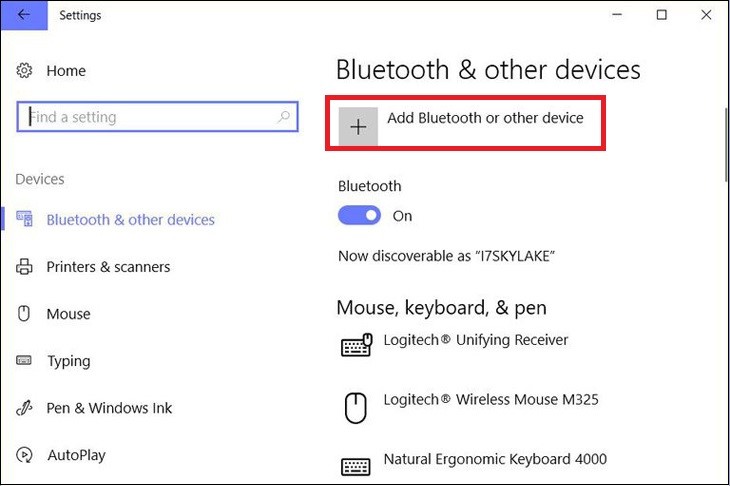
How to connect AirPods to laptop Asus?
-
Download and install the most recent Bluetooth driver, and enable Bluetooth by choosing your AirPods from the list to connect with the laptop.
How to connect AirPods to Dell laptop?
Follow these steps:
-
Place the AirPods in their own case
-
A small button is located on the case's rear. Hold it down until the light turns white

Press and hold the button
-
Go to the Bluetooth settings on your Dell laptop and select Add a Device
-
The AirPods should appear on the screen in front of you
-
After selecting the connect/pair option, they are connected
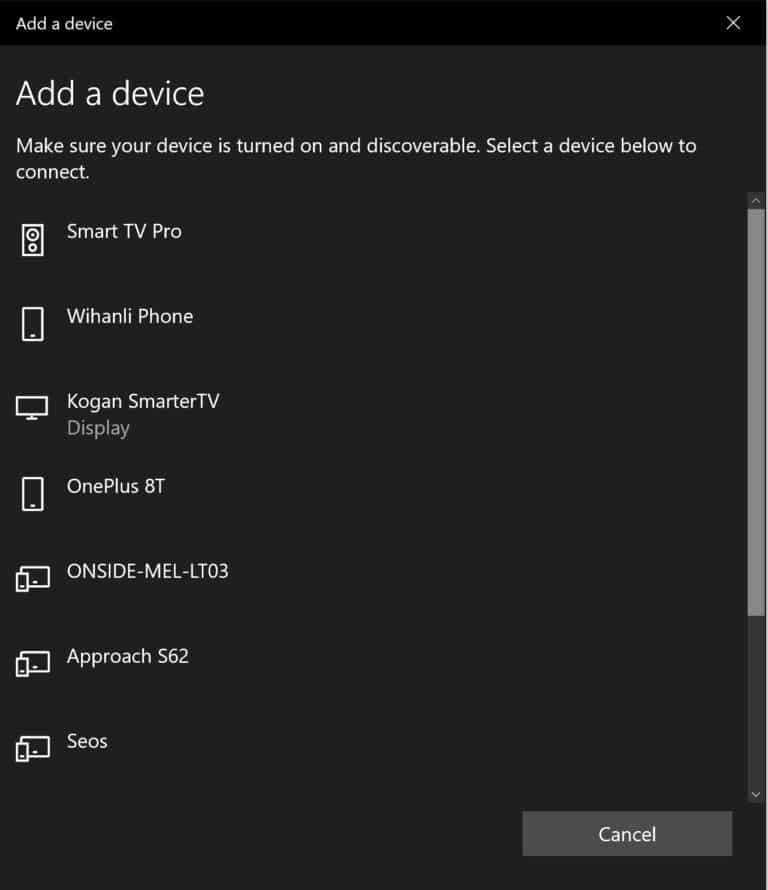
How do you connect AirPods to a Dell laptop?
How to connect AirPods to HP laptop?
You may listen to music or do whatever else with your AirPods connected to a typical Windows laptop, such as one built by HP.
-
Put AirPods inside the charging case and press the Setup button
-
Open the Settings Menu > Devices > Add Bluetooth or other devices > Bluetooth
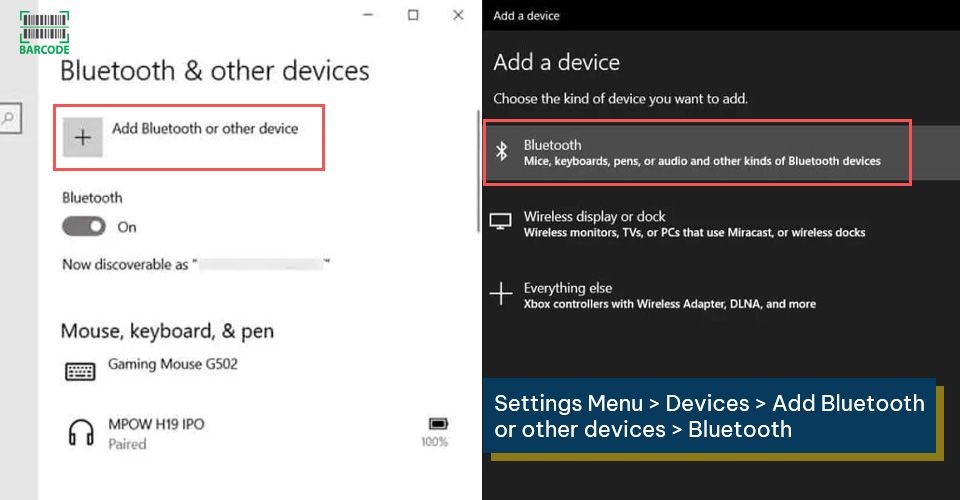
Select Bluetooth
-
Choose AirPods from the list and your device is ready to go
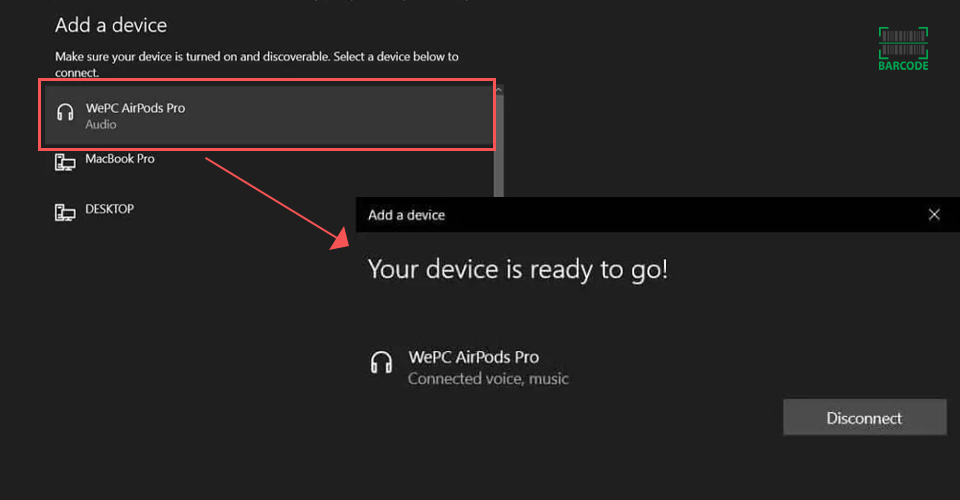
How to connect my AirPods to my HP laptop?
How to Connect AirPods to a TV?
Connecting your AirPods to your TV allows you to enjoy material on the large screen without sacrificing sound quality.
With no noise complaints, you may enjoy watching movies at any volume.
However, the pairing procedure differs based on the TV brand, making it complicated for some people.
Don't worry as you can benefit from our thorough instructions below!
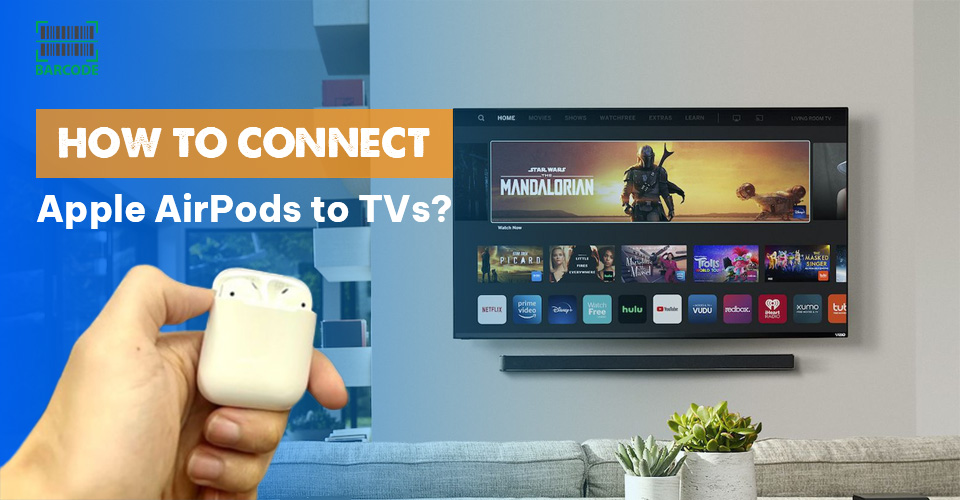
How to connect Apple AirPods to TVs?
How to connect AirPods to Sony TV?
Follow these steps to pair Apple AirPods to your Sony TV:
-
Put your AirPods in pairing mode
-
Open the TV’s settings > Remotes & Accessories
-
Toggle Bluetooth on
-
Tap Pair Accessory
-
Connect when your TV has found your AirPods
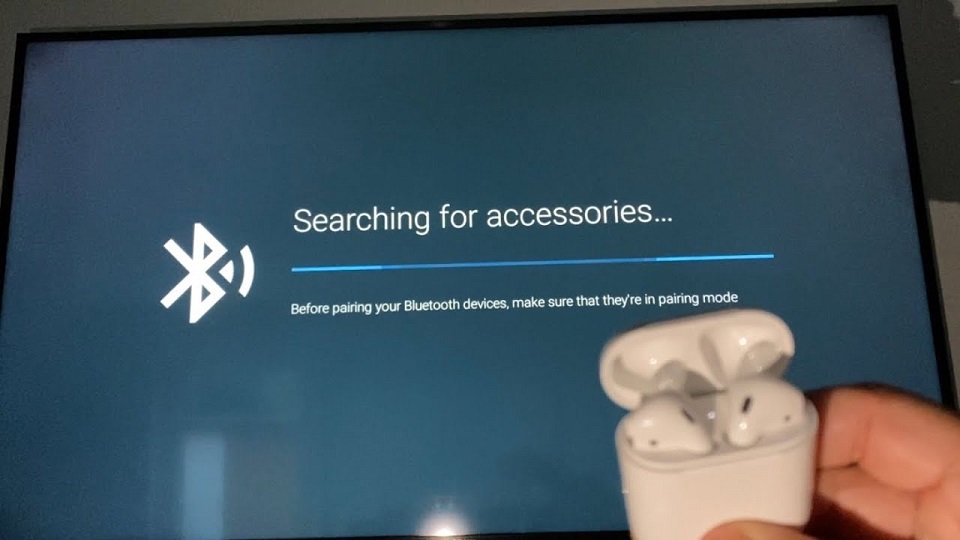
Connect AirPods to Sony TV
How to connect AirPods to LG TV?
Using Bluetooth, take these steps to link your AirPods with your LG TV:
-
Select Settings or the cog icon on the LG remote > Sound Out
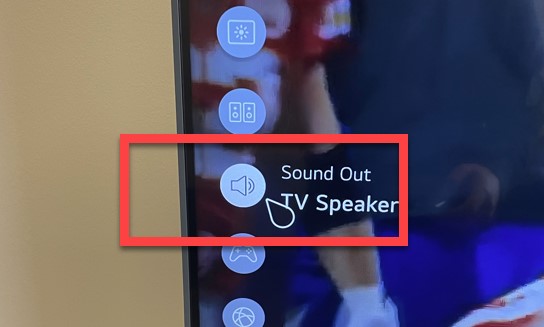
Select Sound Out
-
Click to the right until you see Bluetooth Device + TV
-
Select Device List to open the Bluetooth Device screen
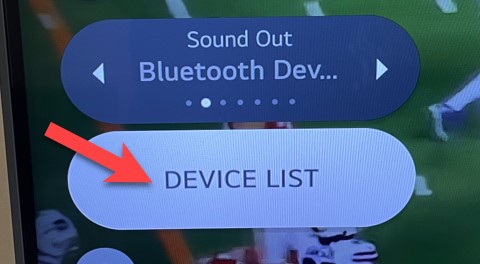
Select Device List
-
Open the AirPods case and press the white button on the back
-
Your AirPods should flash white to show that they are in pairing mode
-
Choose your AirPods or click Search if they aren't listed. Now that they've paired with your LG TV, your AirPods should work as well.
How to connect AirPods to Vizio TV?
There are numerous ways to pair AirPods with Vizio TV, one of them is through a Bluetooth transmitter.

Some Vizio TV models come with a built-in Bluetooth feature
Plug in your Bluetooth transmitter to your TV first. The type of transmitter you bought will determine whether it connects to the AUX port, an RCA port, an optical port, or a coaxial port.
Now, put your AirPods in pairing mode and switch on the transmitter.
Open the case and push and hold the button on the rear of the case for roughly 3 to 5 seconds or until the LED begins to blink white.
How to connect AirPods to Samsung TV?
Open the soundbar settings on your Samsung TV and look for Bluetooth Device to connect your AirPods.
By pressing and holding the button on the rear of the case while retaining both earbuds within, you may put the AirPods into pairing mode until the LED light becomes white.
On your Samsung TV, choose Pair and Connect to complete the synchronization procedure.
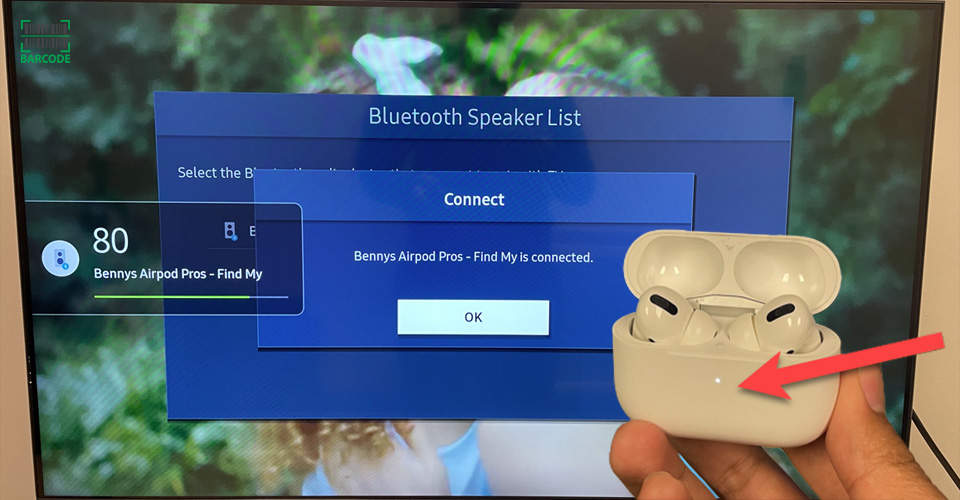
How to connect AirPods to a Samsung TV?
Read more: How to pair mismatched AirPods?
How to Connect AirPods to Gaming Consoles?
One of the greatest rewards any gamer can give to themself is having their very own gaming console.
Here is a comprehensive tutorial that walks you through some simple steps for connecting your AirPods to several gaming consoles.
You can find full instructions on our blog!
Connect AirPods to Nintendo Switch
The Switch is compatible with Bluetooth audio if you get the latest firmware updated.
Below is the connecting process:

How to connect AirPods to switch?
Connect AirPods to PS5
You can easily pair your AirPods with PS5 with a Bluetooth adapter.
However, if you don't want to spend the money on a Bluetooth adapter, you can accomplish this with a Samsung smart TV.
Here is how to connect AirPods to PS5 without adapter:
-
On your smart TV’s home screen, open Settings > Sound > Sound Output
-
Your smart TV will start looking for Bluetooth devices when you tap on the Bluetooth Speaker List
-
To start pairing mode, remove the AirPods from their case and press the setup button
-
On your smart TV, choose your AirPods from the Bluetooth Speaker List
-
On the confirmation window, choose OK
Connect AirPods to Xbox Series X/S
Despite how disheartening it may seem that your game console does not support Bluetooth, there are a few workarounds you may try.
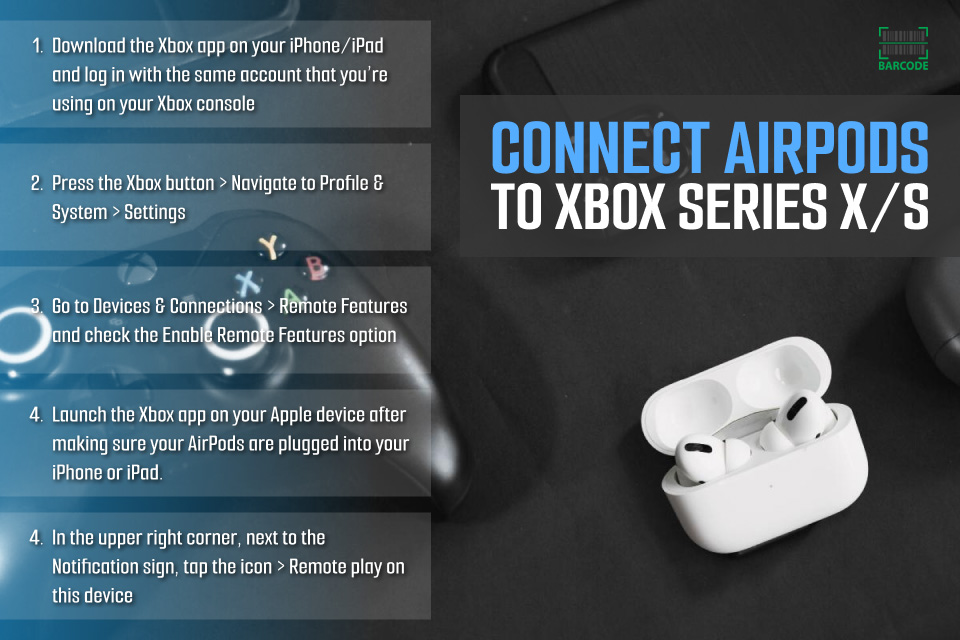
How to connect AirPods to Xbox Series X or S?
How to Connect AirPods to Kindle?
You may discover how to connect AirPods to Kindle Fire in this section. For all Amazon Fire tablets, the steps are applicable.
-
Step 1: Swipe down from the top of the screen and hit the icon unless Bluetooth is already turned on
-
Step 2: To access Bluetooth settings, long-press the Bluetooth icon.
-
Step 3: Open the AirPods case. Hold down the setup button until you see a white flashing light.
-
Step 4: Select Pair new device > Choose your AirPods > Pair
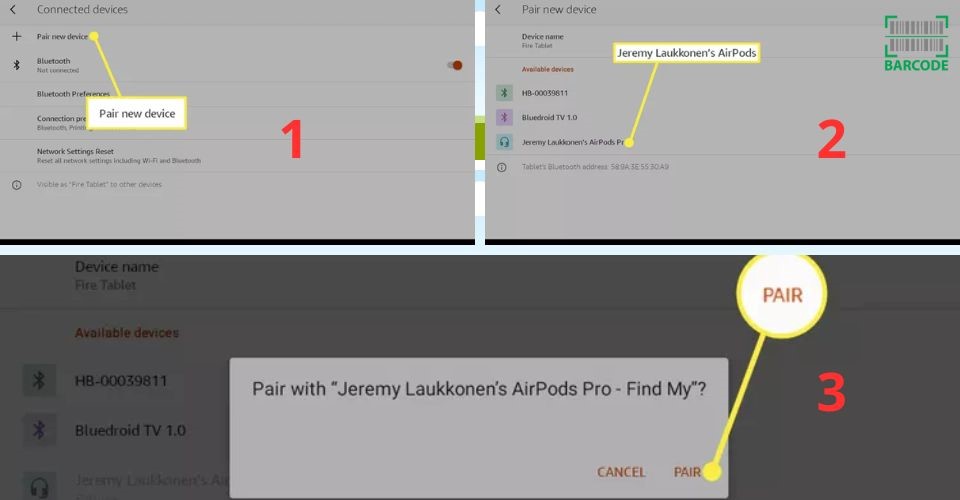
Select Pair
-
Step 5: Your Kindle will be connected to your AirPods. When you take them out of their case in the future, they will automatically reconnect.
How to Connect AirPods to Alexa?
When it comes to how to connect AirPods to Alexa, using Voice Commands is the easiest way.
-
Step 1: Activate your Alexa device.
-
Step 2: Take out your AirPods and make sure to activate the Bluetooth and make them discoverable by pressing the little button on the case of your AirPods.
-
Step 3: Now tell Alexa to connect to XYZ (use the name of your AirPods here).
If you are an Android user, knowing how to rename AirPods on Android and iOS would be beneficial.
Visit our further article for more details!

Connect AirPods to Alexa using voice command
A number of factors might prevent your AirPods from connecting to your Bluetooth devices.
Low battery charge, Bluetooth troubles, hardware damage, software update issues, debris on the AirPods or charging case, etc. are some of the potential causes.
Open the charging case while your AirPods are inside it, then place it next to your iPhone. Your iPhone will display a setup animation.
Click Connect.
Read the next three screens if you own AirPods Pro (1st or 2nd version) or AirPods (3rd generation). Then choose Done.
Your AirPods' status indicator is flashing amber, which means there has been a pairing problem.
This might be due to outdated software, low battery power, or an improper pairing between your AirPods and the device you're trying to use them with.
Conclusion
The ability of Apple's AirPods to rapidly pair with other Apple devices is among its most practical features. However, occasionally things don't go as planned - Bluetooth connections are dropped, an error happens, and you could find yourself scratching your head before you can listen to your favorite song. That's why we have put up a tutorial on how to connect AirPods to various devices to be of assistance in those circumstances. Hope you find it helpful!
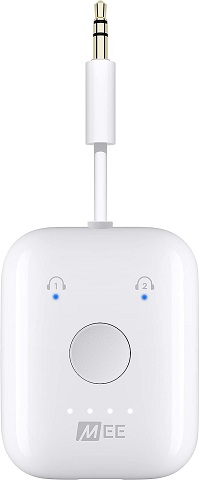




![10 Best Fake AirPods Pro to Save Your Money [with Buying Guide]](https://barcodelive.org/filemanager/data-images/imgs/140920232/best-fake-airpods-pro-1.jpg)



![Best AirPod Cleaning Kit to Remove Dirt and Dust [The Latest List]](https://barcodelive.org/filemanager/data-images/imgs/20230918/Best%20AirPod%20Cleaning%20Kit/best-airpod-cleaning-kit-1.jpg)
17 Comments
Larry Hughes
This is a really amazing and helpful content
Leave a Comment
Your email address will not be published. Required fields are marked *Barcodelive
Happy to help
Leave a Comment
Your email address will not be published. Required fields are marked *Jessica Shaw
I don't know why, I cannot connect my Airpods Pro with my Apple watch to play from Music app from my watch. It's connected with the phone!
Leave a Comment
Your email address will not be published. Required fields are marked *Michael Young
Same thing happened with me, so I disconnected them from my phone and tried again from Watch. It worked
Leave a Comment
Your email address will not be published. Required fields are marked *Michael Hughes
I have a Mac, iPad and iPhone and don't like the feature where the AirPods automatically move from devices, I find it does it at unintended times. Instead I connect manually.
Can I have a shortcut '1 button' to press to connect to AirPods? Just to save me having to go into the Bluetooth menu each time, find Airpods and click connect.
Leave a Comment
Your email address will not be published. Required fields are marked *Barcodelive
You can use Siri. Just say "Hey Siri, connect AirPods Pro" for example
Leave a Comment
Your email address will not be published. Required fields are marked *Anna
Yep, the action is “change playback destination”.
You have to have your AirPods connected to the phone when you set the action, otherwise they won’t come up as an option. Once you’ve made the shortcut this will work every time, I use it all the time when mine don’t want to connect.
Leave a Comment
Your email address will not be published. Required fields are marked *Charlie Marshall
Does anyone get annoyed with AirPods connecting automatically to their phone when you don't want them too?
Leave a Comment
Your email address will not be published. Required fields are marked *Justin Wilson
Had this happen today while I was connected to my work laptop in a Teams call. Was presenting when a spam call came in on my iPhone and it ripped away the connection from my laptop to hand it over to my phone.
Rather annoying.
Leave a Comment
Your email address will not be published. Required fields are marked *Raymond Thompson
Do you use the Do Not Disturb feature on the iPhone? You can activate it during work calls or other important things and set it to allow calls from no one or only from numbers saved in your contacts. I have it on most of the time with the contacts-only setting and it’s pretty much eliminated the stress of spam calls.
Leave a Comment
Your email address will not be published. Required fields are marked *Christina Hill
Sounds good.Does it prevent air pod hijacking?
Leave a Comment
Your email address will not be published. Required fields are marked *Raymond Thompson
I don’t know, actually. I’ve never had a call enter whilst I’m using AirPods on a different device, so I guess it’ll need to be tried out. Still, Do Not Disturb blocks calls you don’t want, it’ll be useful to filter out spam calls.
Leave a Comment
Your email address will not be published. Required fields are marked *Kelly Hughes
One question: Can Apple Airpods be connected at the same time to multiple devices?
Leave a Comment
Your email address will not be published. Required fields are marked *Barcodelive
AirPods can be paired with multiple devices, especially if all of them are signed into the same Apple ID account. In that case, you can effortlessly switch between those devices without forcing AirPods to forget any of them.
Leave a Comment
Your email address will not be published. Required fields are marked *Mia
Agree. In the case of the Apple eco system, the initial pairing is shared via iCloud,so your other devices (macOS, iPadOS, or iOS) can hand of this pairing fairly seamlessly
Leave a Comment
Your email address will not be published. Required fields are marked *Brian Harrison
Yes they can I’ve had it multiple times where my AirPods connected to my laptop in one ear while being connected to my phone in my right, allowing for me to listen to music while on a call.
Leave a Comment
Your email address will not be published. Required fields are marked *jack
You can definitely connect your Airpod to multiple devices at the same time. However, you will not be able to play music or audio from all of them at once.
Leave a Comment
Your email address will not be published. Required fields are marked *Leave a Comment
Your email address will not be published. Required fields are marked *