If you are given or bought old AirPods, you need to transfer ownership or remove it from the Apple ID.
How to change owner of Airpods?
This article will be helpful for you. We will guide you step by step to do it easily and quickly. Check it out!

Step-by-step guide on how to transfer ownership of Apple ID
Why Change AirPods Ownership?
First of all, we need to clarify the reasons why you need to change the owner of AirPods or AirPods Pro.
Apple does not allow AirPods to connect to 2 different Apple IDs.
Besides, there are 3 situations you need to consider to change AirPods ownership no matter the motivation behind the transfer.
This change is simple but it ensures your using process in the future.
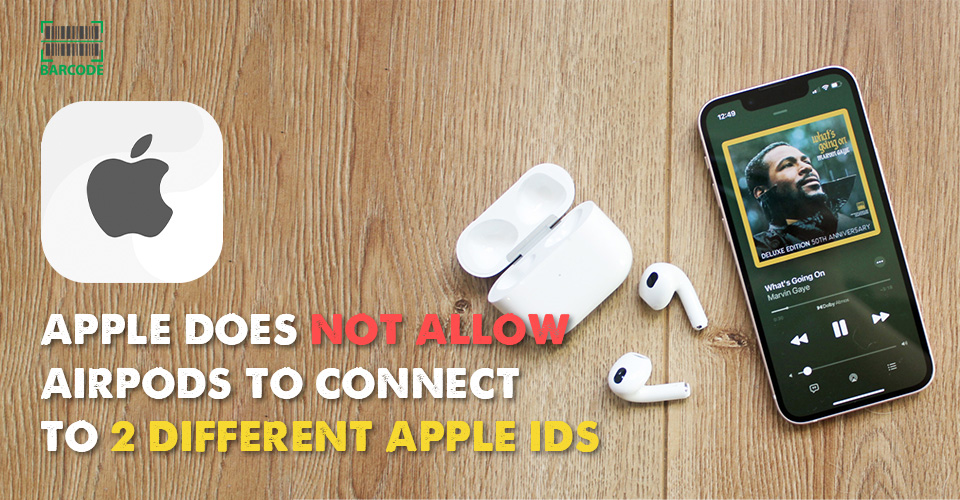
You can not connect AirPods to 2 different Apple IDs
Now, take a look at 3 circumstances that might happen: selling AirPods, gifting AirPods, and buying AirPods.
-
Selling AirPods: Changing AirPods ownership is necessary. The new user will not utilize the full features and functions of the newly acquired AirPods. You need to remove yourself as the owner of the AirPods before selling it.
-
Gifting AirPods: Like selling them, if you don’t change the owner of AirPods, the recipient will not connect and get an optimized experience as well.
-
Buying AirPods: Similar logic. Make sure the AirPods have changed ownership before you complete the purchase. If not, you can never customize settings and enjoy the most AirPods/ AirPods Pro features.
What Happens if You Don’t Change AirPods Ownership?
You have known that you need to change the AirPods ownership and it is necessary.
But, what happens if you don’t do that?
It is clearly seen that the new owner will not connect to AirPods with their own Apple ID.
You will receive a message saying they’re already connected to another Apple ID.
Learn more on “how to connect AirPods” in our blog!
They can, however, still pair with their Apple devices and listen to them.
The new users are not able to enjoy other useful features such as Automatic Switching between Apple devices and Lost Mode.
Simple understanding, the new owner can just link and listen to the AirPods but is not eligible to access the advanced Apple features.
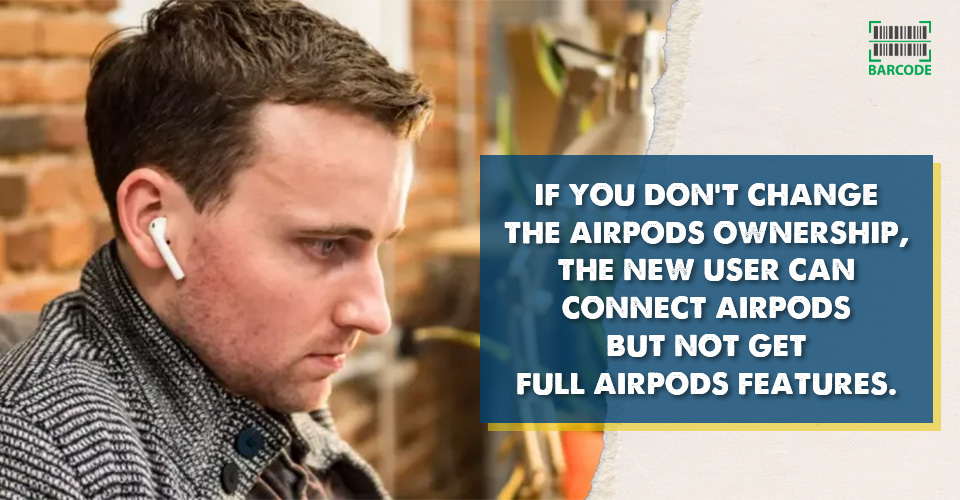
If not change the ownership, you can not experience full AirPods features
How to Change Owner of AirPods?
Here is the guide to changing the AirPods ownership and it should be conducted by the original owner.
Step #1: Open the AirPods Settings on iPhone
-
Make sure your AirPods are connected to your iPhone.
-
Open the Settings ⚙️ on your iPhone and tap the Bluetooth option.
-
Tap the icon info ⓘ in the same line of the connected AirPods. Then you will move to the AirPods Settings page.
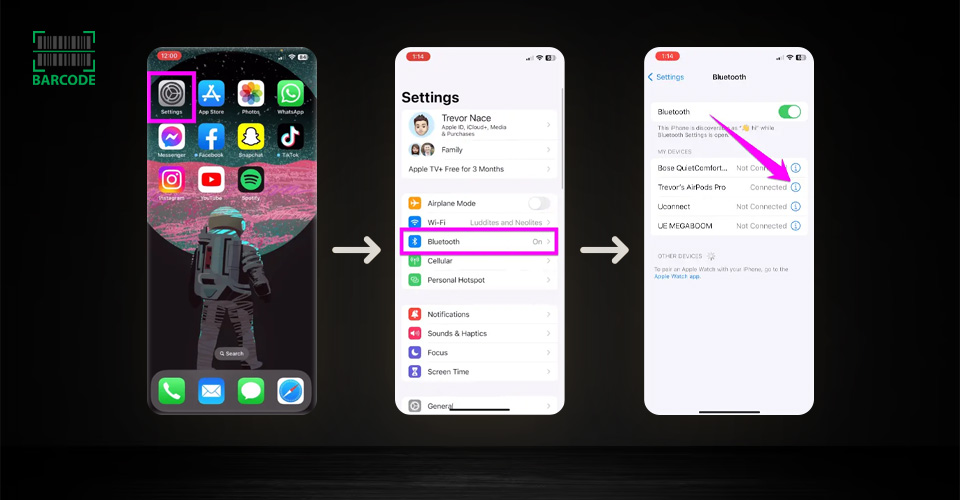
Step 1
Step #2: Rename AirPods to New Owner’s Name
-
Tap on the Name line and then enter the new owner’s name.
-
Tap on Done to save your changes.
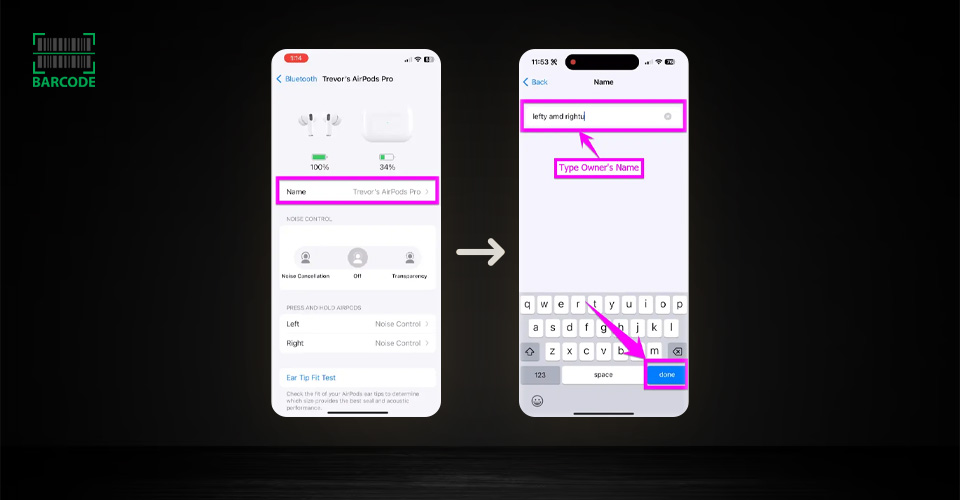
Step 2
Android users can find out how to change AirPod settings on Android easily in Barcode Live!
Step #3: Unpair the AirPods on Your Device
Unpairing AirPods from your personal Apple devices is a necessary step in changing the owner.
It will clear and reset the existing AirPods settings, giving the new owner a clean slate to set up as their own.
To do that, you scroll down the AirPods settings page, tap on Forget This Device > Forget Device > Forget Device to confirm this action.
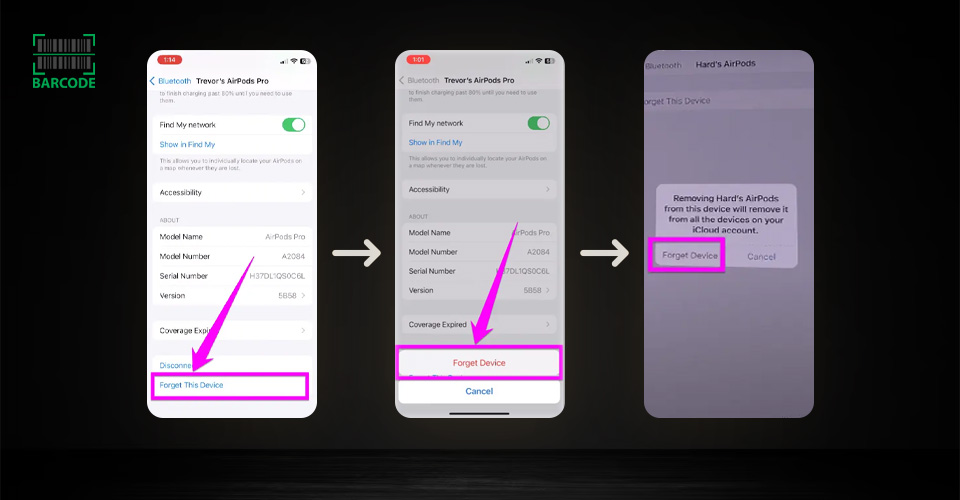
Step 3
The AirPods will be removed from your iPhone or iPad device as soon as you unpair them.
Please keep in mind that unpairing AirPods from your iPhone device will also remove them from all Apple devices that are signed into the same iCloud account.
As a result, it is a critical step in transferring ownership of your AirPods.
Step #4: Remove AirPods From the Apple ID
Unpairing your AirPods from your iPhone does not remove them from your Apple ID.
This means that the previous owner can still track their location and access other features, such as Find My.
To completely remove the AirPods from the previous owner's account, they must manually remove them from the Find My app.
For the new owner to enjoy all of the features of the AirPods, they must ask the previous owner to remove them from their account.
How to remove AirPods from Apple ID on iPhone?
#1. Sign in with the same Apple ID that is used on your AirPods
#2. Open Find My app, click Devices
#3. Select your AirPods
#4. Swipe up and tap Remove this device
#5. Tap Remove to confirm this action
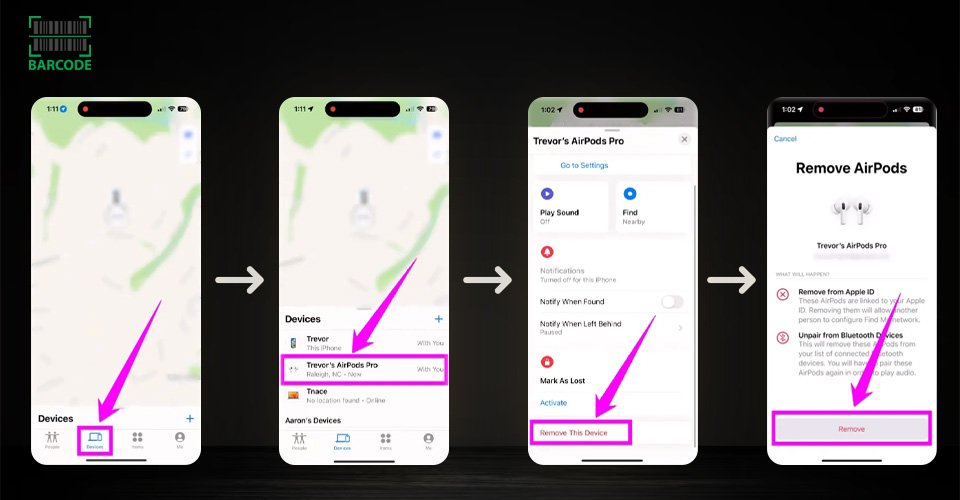
Step 4
How to remove AirPods from Apple ID on Mac?
#1. Sign in to iCloud.com using the same Apple ID.
#2. Choose Find My from the list of available apps.
#3. Select your AirPods from the menu by clicking All Devices.
#4. Remove from Account, then confirm by selecting Remove once more.
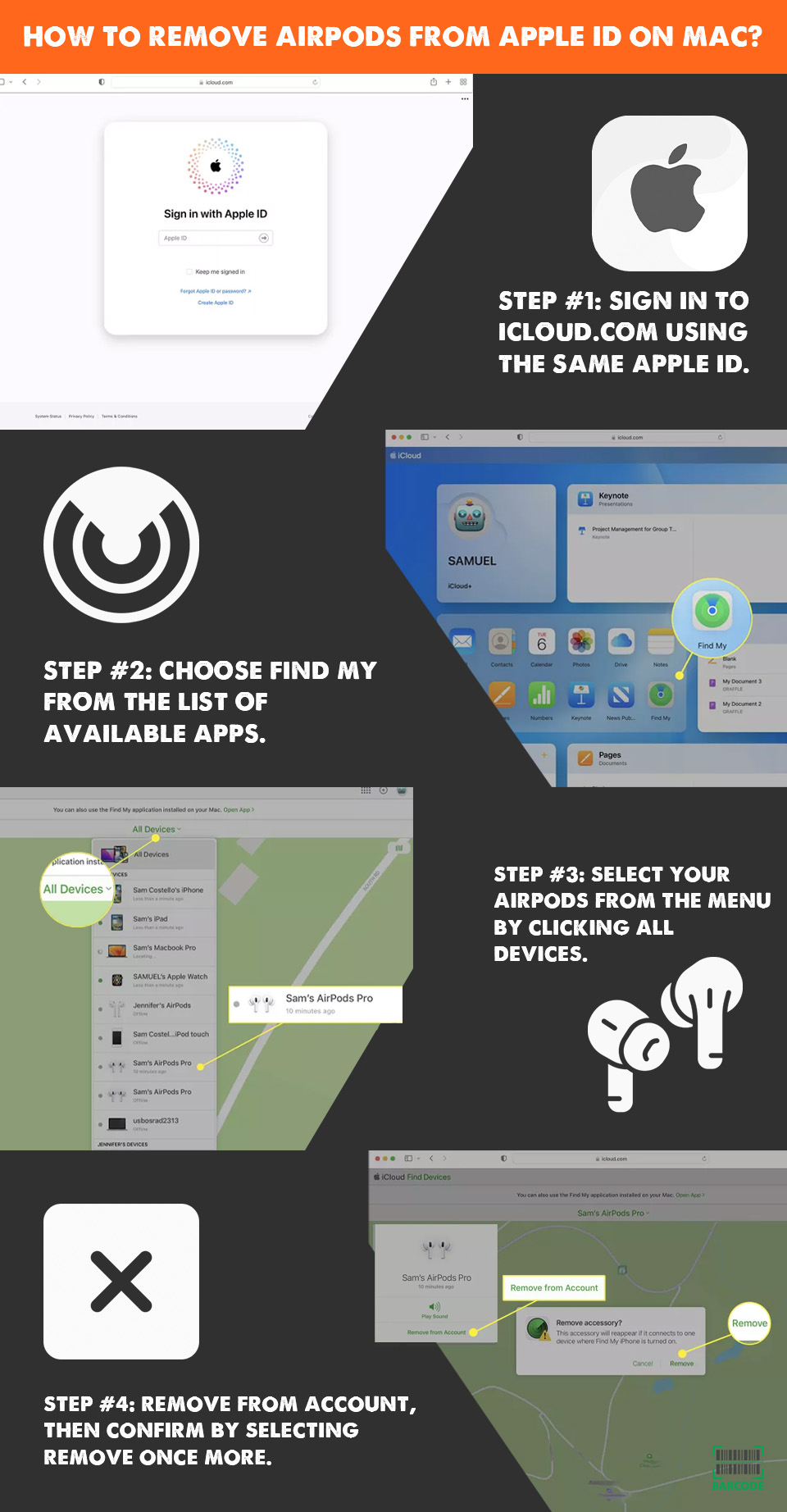
Remove AirPods from Apple ID on Mac
Step #5: Perform a Proper Factory Reset
Finally, you need to conduct a factory reset of the AirPods to completely change their owner.
This action will delete all settings of the previous user.
Make sure you do this before handing over your AirPods to a new user.
To perform a factory reset, you follow this guide:
-
Open the AirPods lid
-
Press and hold the setup button on the back of the AirPods case for about 15 seconds
-
When the amber light turns white, you release the button
-
Now your AirPods are reset.
What to Do If You Purchased Used Apple AirPods?
Before buying used AirPods, make sure they are not paired with the previous owner's Apple ID.
To check this, try pairing them with your own Apple ID.
If you get an error message saying that the AirPods are already paired, then they are still linked to the previous owner's account.
If this is the case, you must contact the previous owner to have them remove the AirPods from their Apple ID.
Only the previous owner can do this.
If you cannot contact the previous owner, you should avoid buying the AirPods.
Otherwise, you will not be able to pair them with your own iCloud account.
Read more: How to disable AirPod tracking?

Double-check AirPods when you purchase used AirPods
Factory resetting the AirPods will not help you pair them with your own Apple ID.
You will still need to have the previous owner remove them from their account.
Even if you are able to pair the AirPods with your device like normal Bluetooth earbuds, you will not have full control over them.
For example, you will not be able to use Find My to locate them or update their firmware.
Therefore, it is important to make sure that the AirPods you are buying are unpaired from the previous owner's Apple ID before you purchase them.
Here are the best AirPods offers available at Amazon right now! You can consider your budget to decide to take new or old AirPods. Remember that if you buy used ones, make sure their old owner changes the AirPods ownership.
To remove AirPods from their Apple ID, the previous owner needs to:
Open the Find My app on their Apple device.
Tap the Devices tab at the bottom of the screen.
Tap the AirPods they want to remove.
Scroll to the bottom and tap Remove This Device.
Confirm that they want to remove the AirPods from their account.
Note: The previous owner must be signed in to iCloud on their device to remove the AirPods from their account.
To factory reset your AirPods, follow these steps:
Place your AirPods in the charging case.
Close the lid and wait 30 seconds.
Open the lid and press and hold the setup button on the back of the case for 15 seconds or until the status light flashes amber quickly three times.
Release the button and close the lid.
Your AirPods will now be reset to factory default settings. You need to pair them with your device again before you can use them.
AirPods cannot be tracked once they have been reset.
This is because the reset process disconnects the AirPods from your iCloud account, which is required for Find My AirPods to work.
Therefore, it is important to keep your AirPods safe and secure.
If you lose your AirPods, try to find them as soon as possible. If you are unable to find them, you may need to replace them.
Final Thoughts
Selling, Gifting, or Buying old AirPods is fine but it is important to unpair your AirPods from your iCloud account so that the other party can use them with ease. Hopefully with this careful guideline of “How to change owner of AirPods?”, you can do it easily and quickly.
Follow barcodelive.org to get more useful technological articles.


![How to Connect AirPods to Different Devices in Seconds? [DETAILED]](https://barcodelive.org/filemanager/data-images/imgs/20230925/how-to-connect-airpods-1.jpg)

![Best AirPod Cleaning Kit to Remove Dirt and Dust [The Latest List]](https://barcodelive.org/filemanager/data-images/imgs/20230918/Best%20AirPod%20Cleaning%20Kit/best-airpod-cleaning-kit-1.jpg)
7 Comments
Michelle Davis
Can I use Find my Airpods if I don't reset the owner of Airpods?
Leave a Comment
Your email address will not be published. Required fields are marked *Barcodelive
Find My uses your Apple ID track devices. So, if the AirPods are connected to someone else's Apple ID, you can't use Find My to locate them if they're lost
Leave a Comment
Your email address will not be published. Required fields are marked *Dennis Lee
My gf and I got our AirPods mixed up and aren’t sure who’s is whose. She has the AirPods 2 and I have the AirPods 1. They look exactly the same. My question is if you put the pods in the wrong case do they automatically get registered/renamed as the case holders AirPods? Or can we just charge them up in whatever case and see what name they connect to on phone?
Leave a Comment
Your email address will not be published. Required fields are marked *Angela Taylor
Check the serial number on them to match which ones belong together. If you put mismatched AirPods together, a popup will appear and warn you
Leave a Comment
Your email address will not be published. Required fields are marked *Dennis Lee
Thanks
Leave a Comment
Your email address will not be published. Required fields are marked *Nicholas Brown
I bought a used pair of AirPods Pro. When I looked in the find my app, it says AirPods mismatch because they are bound to another Apple ID. Can the previous owner see their location and how can I remove this? I’ve tried contacting them but got no response
Leave a Comment
Your email address will not be published. Required fields are marked *Karen Moore
U can bring them to apple so they can factory reset them for u as if they r brand new
Leave a Comment
Your email address will not be published. Required fields are marked *Leave a Comment
Your email address will not be published. Required fields are marked *