How to Rename AirPods on Android, iOS & Windows in Simple Ways? [with Pictures]
How to rename AirPods on Android, iOS & Windows?
Apple wants to do you a favor when you purchase a new pair of AirPods by making a name for them.
Sadly, the name isn't always useful, particularly if you have numerous pairings.
But it's simple to alter the name to something you prefer more, and it may offer a pleasant touch of individuality.
Keep reading to discover how to change AirPods name in Android and other systems!
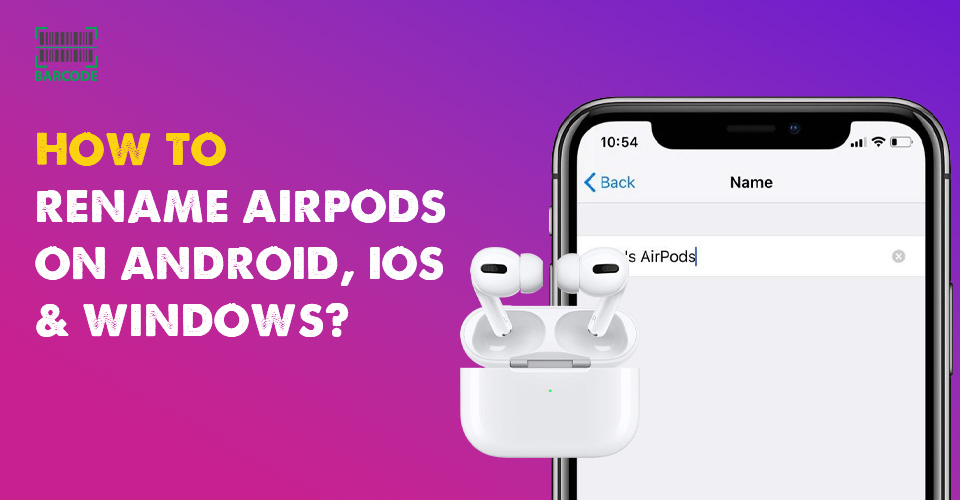
How to permanently rename AirPods on android and other systems?
How to Rename AirPods on Android?
Renaming AirPods is among the features that you can change on Android settings.
Discover others on our blog titled “How to change AirPod settings on Android?”
Unexpectedly, how to change AirPods name on Android phone is simpler than on an iOS device.
Even without being plugged into your earbuds, you may change the name.
Just follow these instructions, and you should be good to go:
-
Step 1: Navigate to the Connections section in the Settings app.
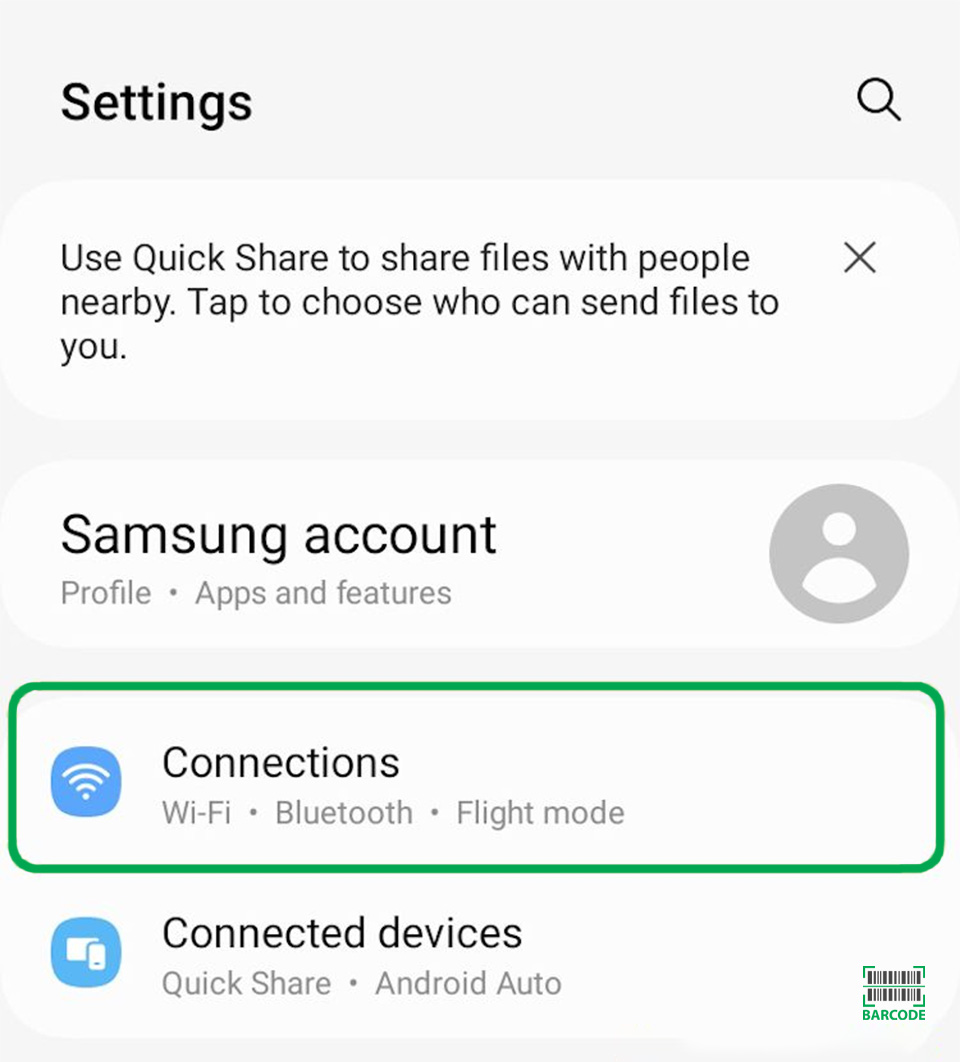
Go to Connections
-
Step 2: In the list of previously connected devices, locate your AirPods.
-
Step 3: On your screen, click the settings cog in the right corner.
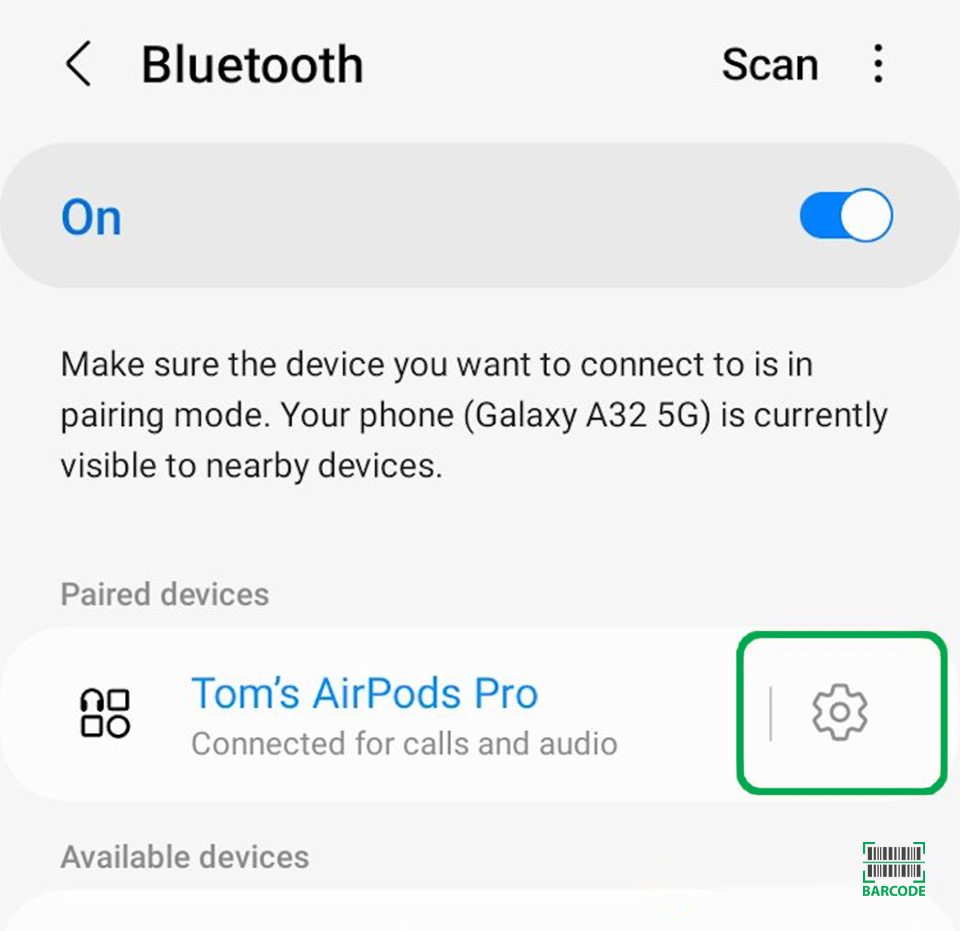
Select the settings cog
-
Step 4: Click the Pencil icon next to the Device details header.
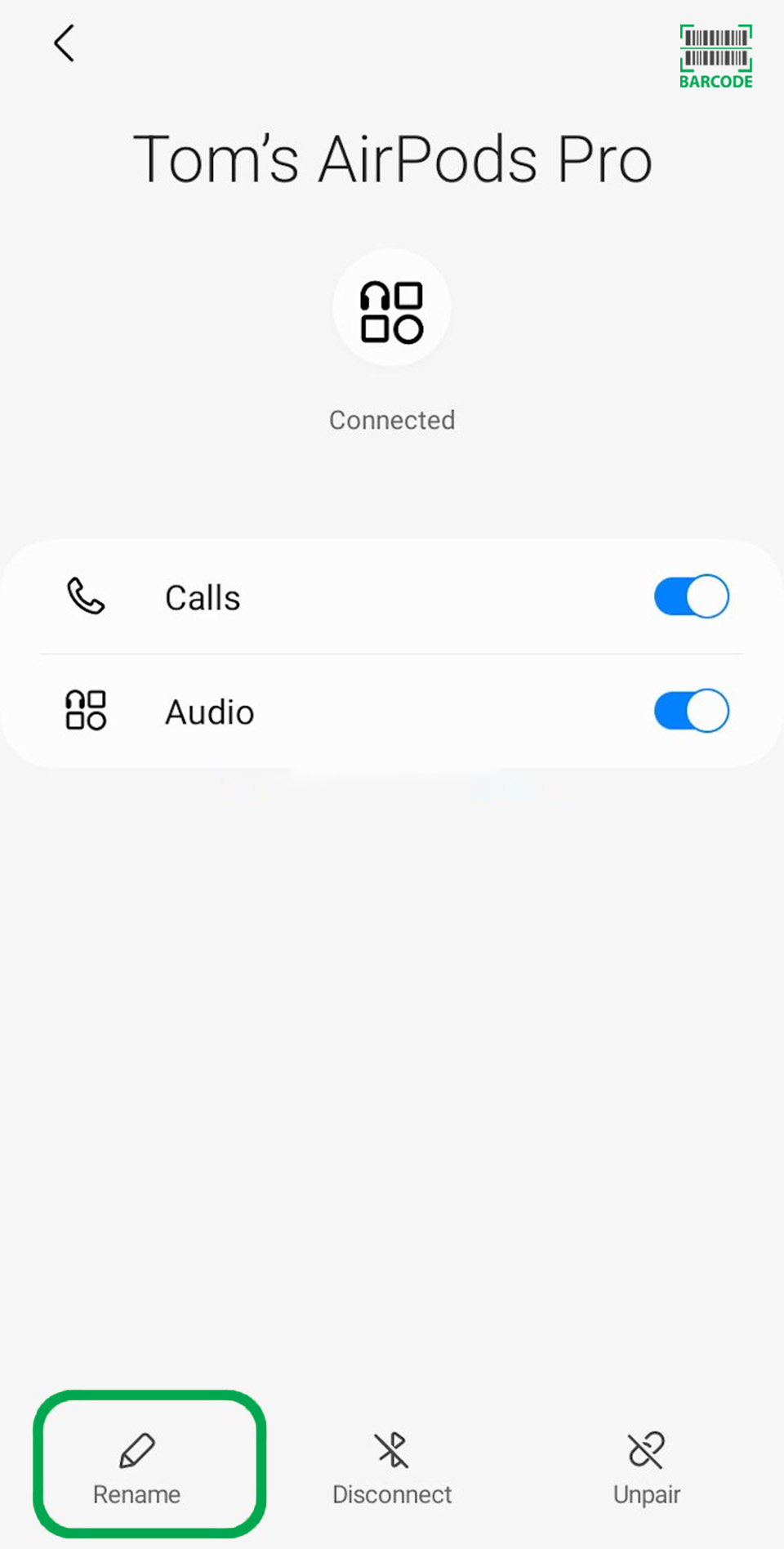
Choose the Pencil icon
-
Step 5: Press the Rename button after entering any name you choose.
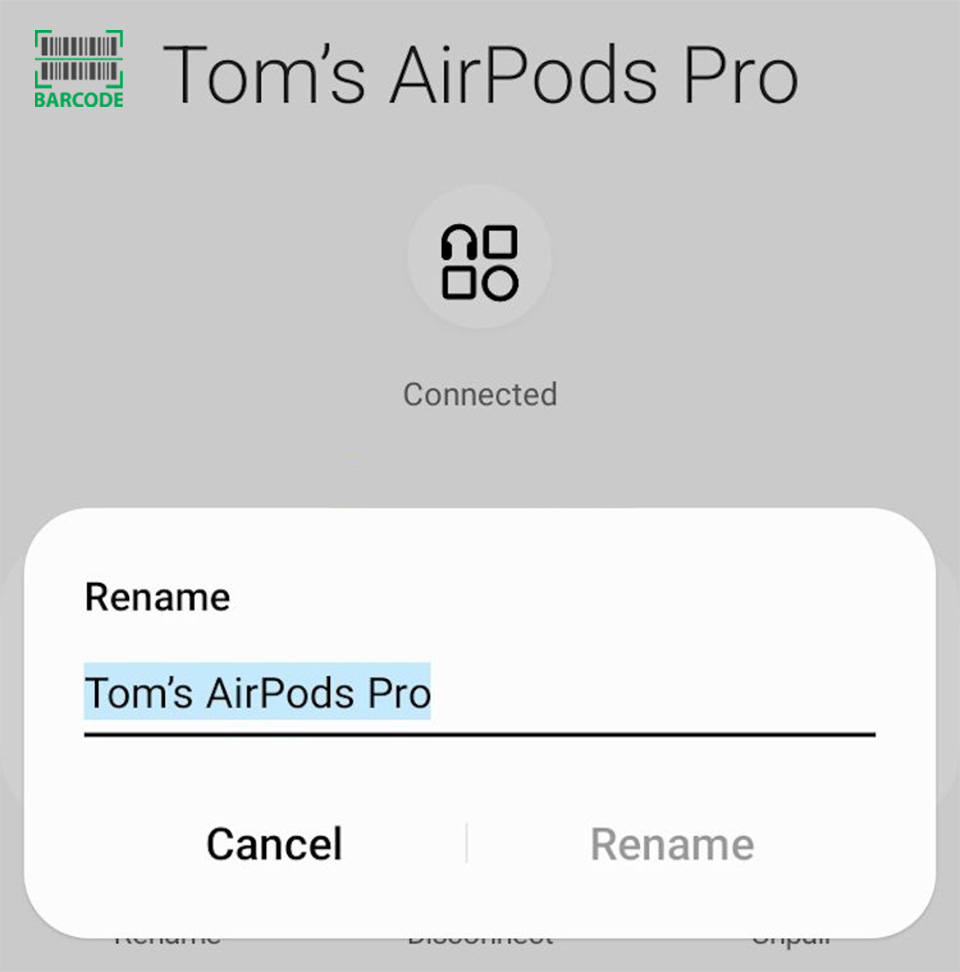
Enter any name you want
-
Step 6: Make sure your new name appears in the Bluetooth menu once more.
How to Rename AirPods on iOS?
This part explains how to rename AirPods just by using an iOS device or a Mac.
For iPhone and iPad
The iPhone is renowned for its UI and usability, so the use of the AirPods in this has undoubtedly been well considered.
All iOS devices (iPhone, iPad) use the exact same method; yet make sure that your AirPods are plugged in before you start.
-
Step 1: Go to Settings > Bluetooth.
-
Step 2: Next to your AirPods device, choose the "information" symbol (🛈).
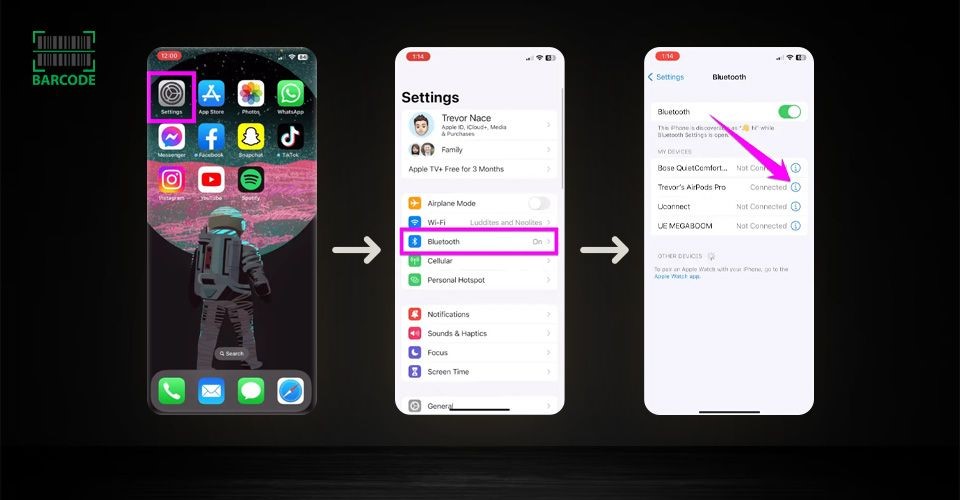
Select the Information icon
-
Step 3: To change the name of your device, click "Name" and enter the new name.
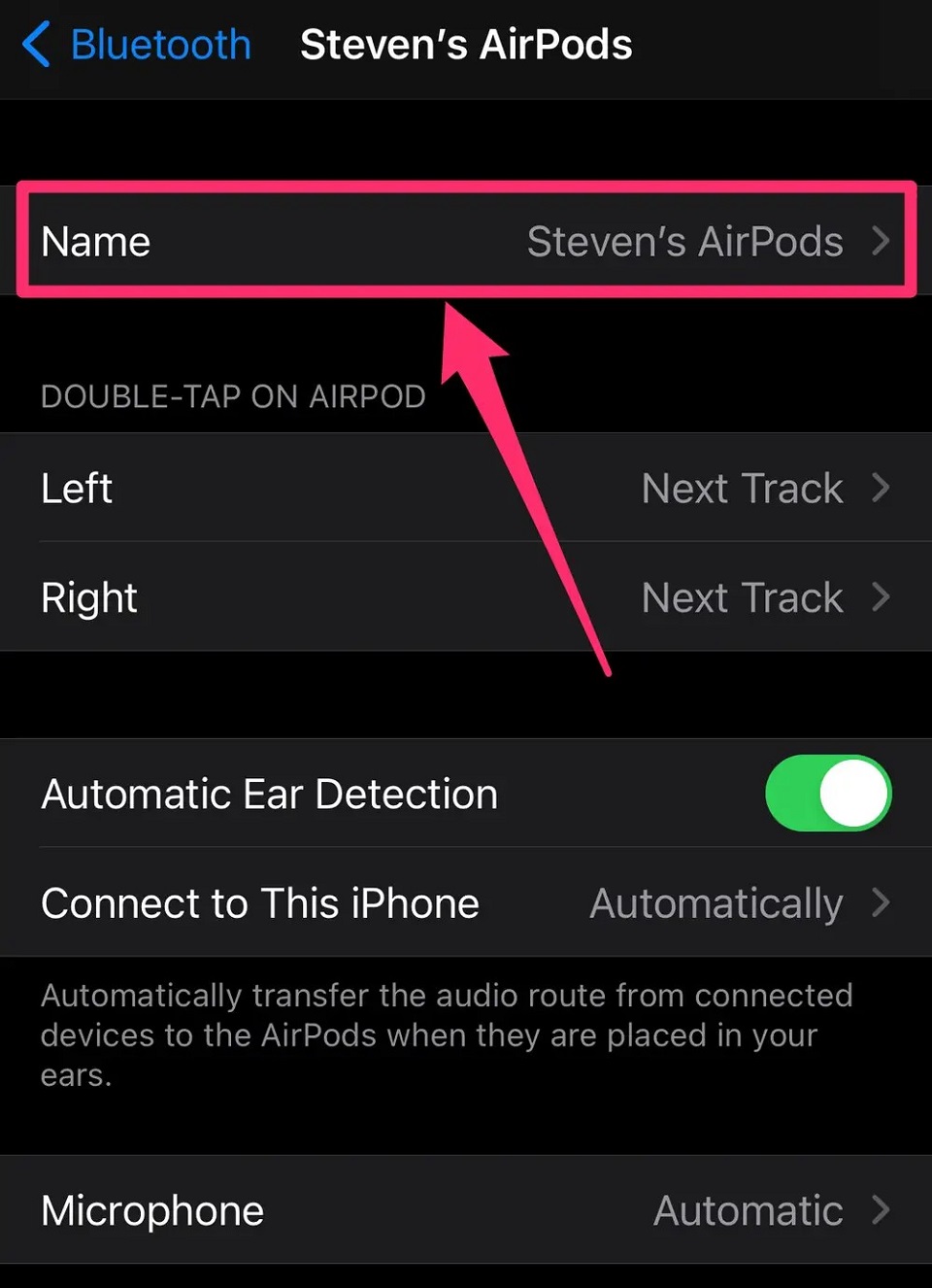
Change the name of your AirPods
-
Step 4: Click "Done" to accept the changed name.
For Mac
AirPods and Mac products work nicely with one another since they have comparable systems.
Mac users may further personalize their AirPods by giving them new names.
Follow these steps:
-
Step 1: Choose "System Preferences" from the Apple menu.
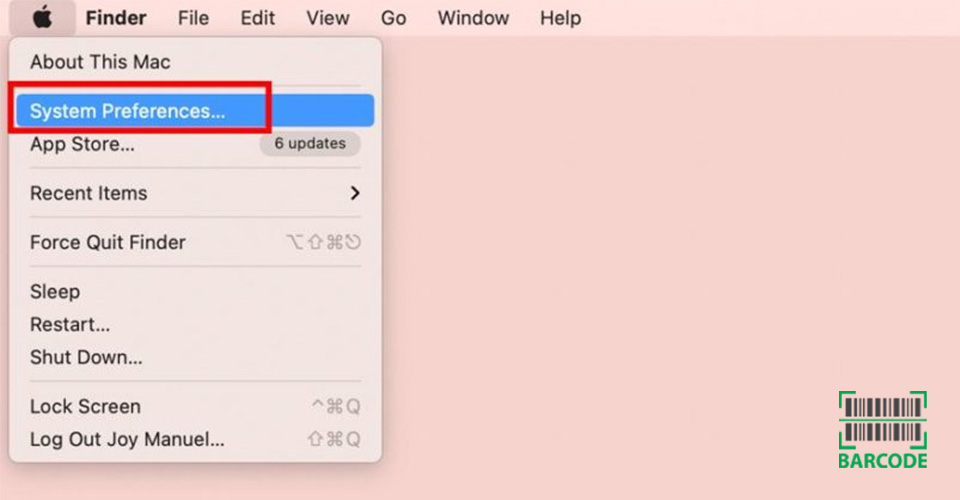
Go to System Preferences
-
Step 2: Select the Bluetooth icon.
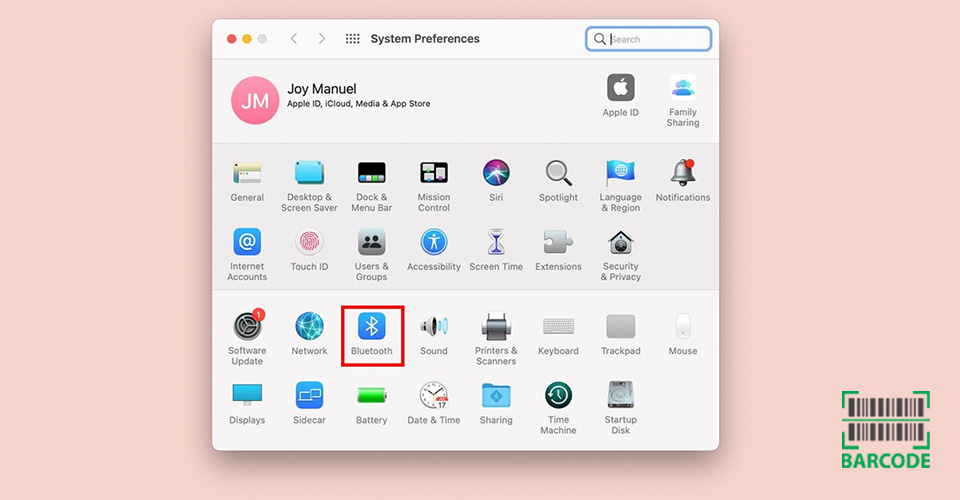
Click the Bluetooth icon
-
Step 3: To modify an AirPod's name, click it.
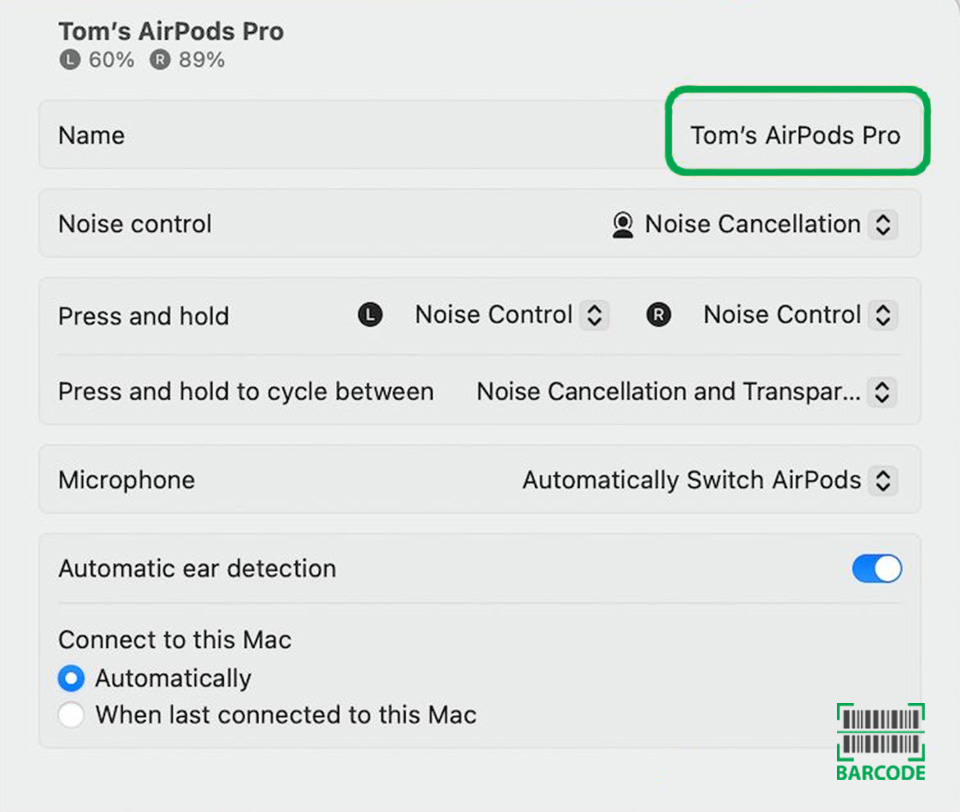
Choose the AirPods you want to rename
-
Step 4: Enter your preferred name, then click "Rename" to confirm.
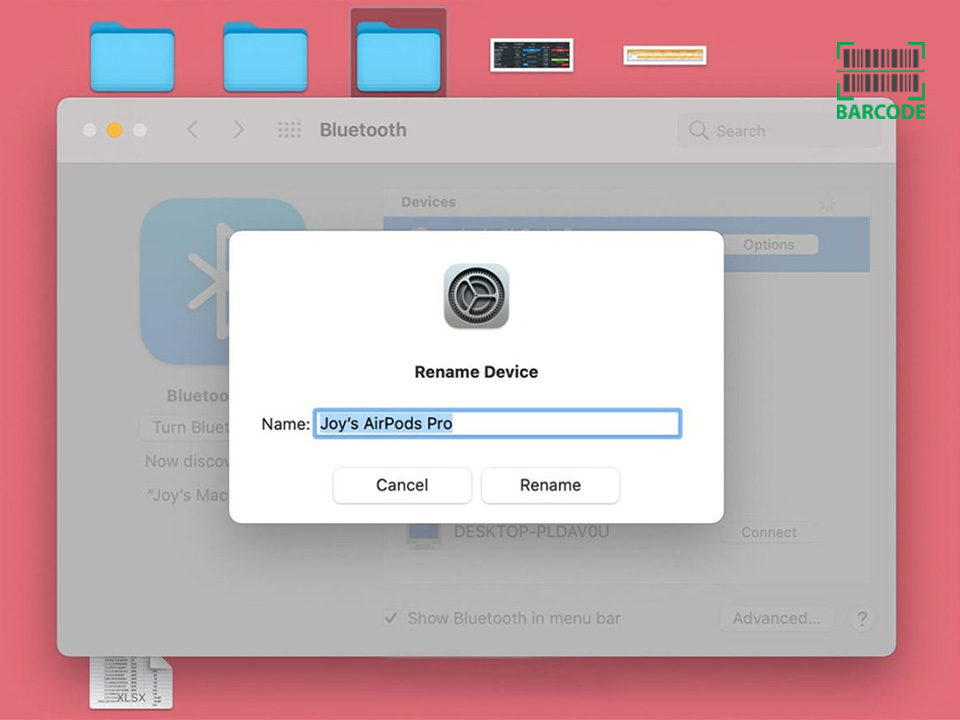
Type the new name
How to Rename AirPods on Windows Devices?
As of August 2023, Windows 10 is still the most widely used Windows desktop operating system, according to Statista.
The process for renaming AirPods on Windows could be quite challenging.
Even so, if you follow these instructions, there won't be any issues.
Before proceeding, make sure that your AirPods are connected. (Read “how to connect AirPods” before proceeding)
-
Step 1: Go to Control Panel > Hardware and Sound > Devices and Printers
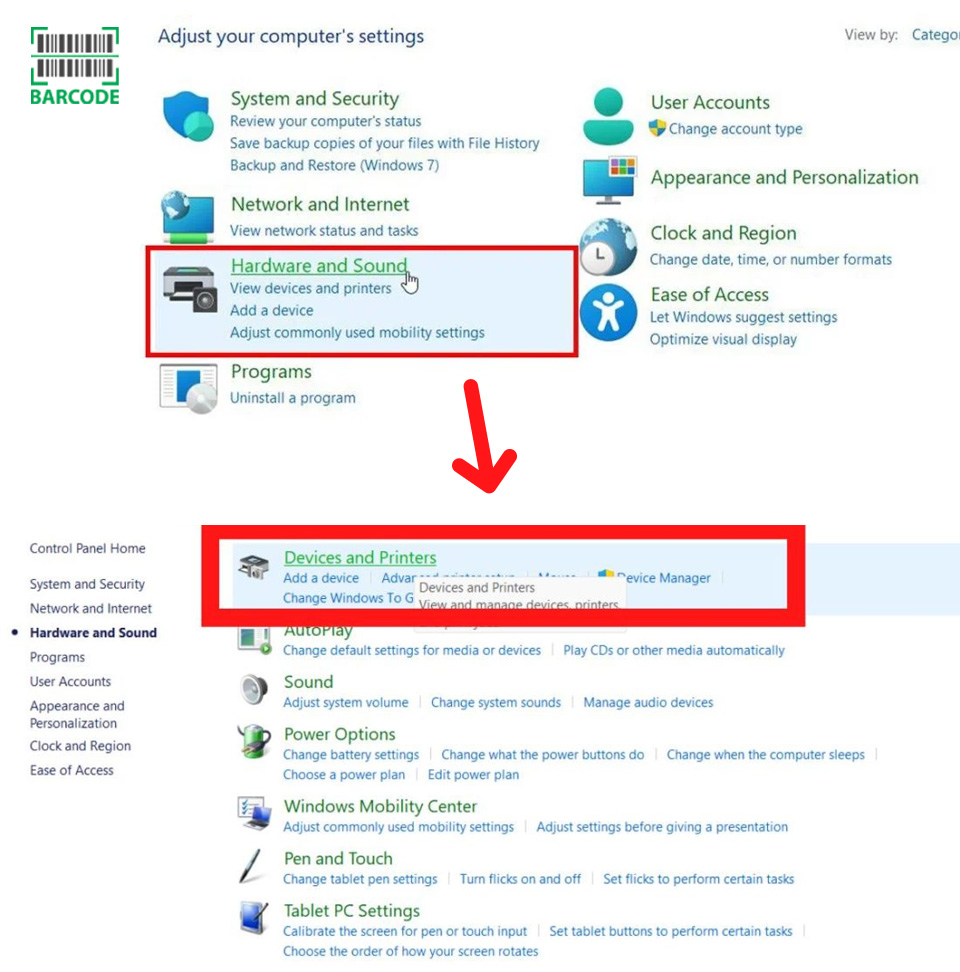
Select Devices and Printers in the Control Panel
-
Step 2: Open the "Properties" by selecting your AirPods with a right-click.
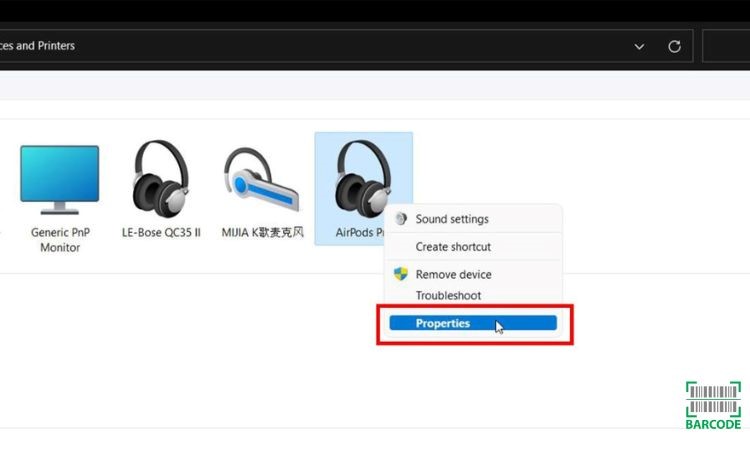
Choose Properties
-
Step 3: In the Bluetooth tab, change the name. Click "Rename" to confirm the modification.
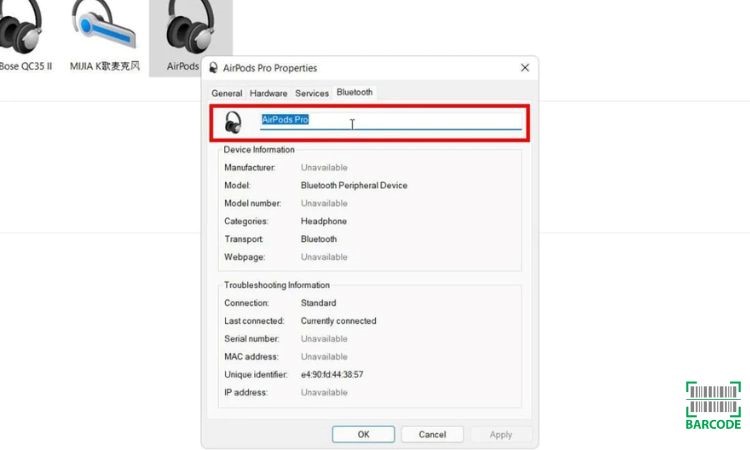
Change the AirPods name on Windows 10
What to Do if the AirPods’ Name Keeps Reverting Back?
When changing their AirPods' name, several people frequently run into the problem of the name going back to default.
This typically occurs after switching to a different device or after putting the AirPods back in their case.
Despite the unknown reasons, you can attempt a reset of the AirPods to address the problem.
Doing so will remove all of the current data, including any potential bugs that may be the source of the issue.
A reset also establishes a new, most likely bug-free connection between the AirPods and the gadget.
Here is a simple tutorial on how to reset your AirPods:
-
Step 1: Navigate Settings > Bluetooth
-
Step 2: Select the Information (i) icon
-
Step 3: Tap on “Forget This Device” and keep pressing the AirPods setup button until it goes white
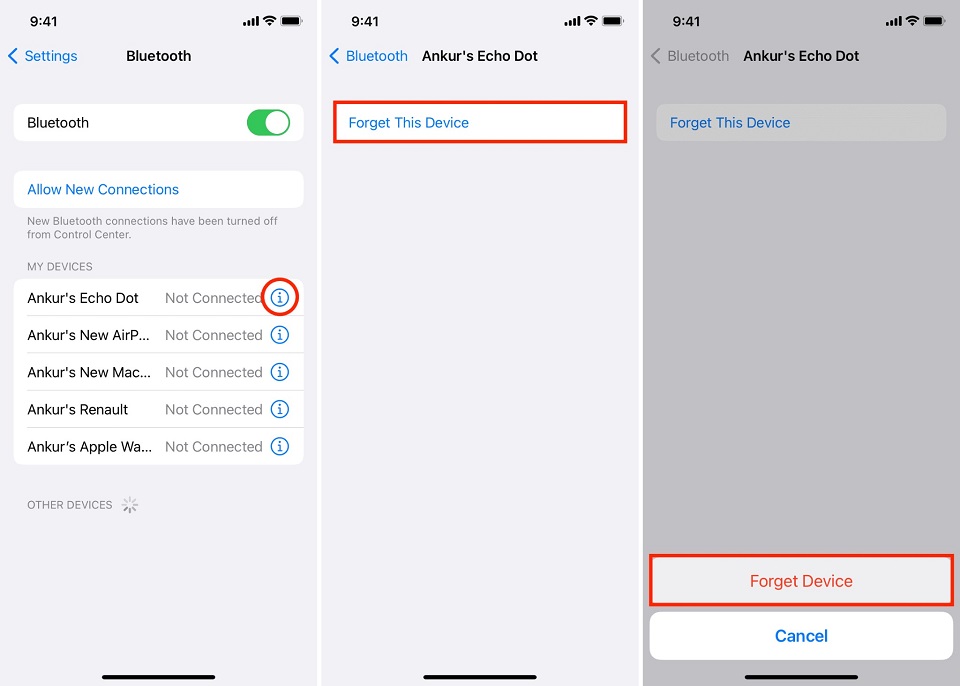
Select Forget Device
Read more: How to find AirPods on Android?
Why Do My AirPods Say Someone Else’s Name?
When AirPods are initially paired, the name of the how to rename airpods on androiddevice they are linked to will be used.
If they know the name of another individual, they have already linked to another phone.
In this case, you must change the owner of AirPods by resetting your AirPods to factory settings and forgetting the device in order to transfer ownership.
Learn more on how to change owner of AirPods on Barcode Live to get the details!
This video may also be helpful:
Although it may not be a necessary feature, being able to name Bluetooth devices makes it easier to keep track of one's devices.
Giving your AirPods unique names might make it simpler for you to choose them from your list of gadgets each time you use them as well.
To provide you with the best experience, here are the best AirPods offers available right now!
|
Apple AirPods Pro (2nd Gen) Wireless Earbuds |
|
Today’s best deal |
|
Apple AirPods (2nd Generation) Wireless Earbuds with Lightning Charging Case Included |
|
Today’s best deal |
|
Apple AirPods (3rd Generation) Wireless Earbuds with Lightning Charging Case |
|
Today’s best deal |
You can, indeed.
Additionally, renaming AirPods on Android is considerably simpler than on iOS because you don't even have to connect the AirPods to do so.
First, make sure your AirPods are on and connected to your device.
On iPhone/iPad: Navigate to Settings > Choose the AirPods tab towards the top of the screen. Now, tap the existing name > Enter a new name > Select Done.
On Mac: In the sidebar, click the name of your AirPods > Select Apple menu > System Settings > Type a new name.
Conclusion
You have now made one more progress toward perfecting the Apple AirPods. This straightforward yet revolutionary feature may have seemed frightening and perplexing at first, but not anymore. Now that you know how to rename AirPods on Android and other systems, you may now start exploring other intriguing aspects of your AirPods with greater confidence!



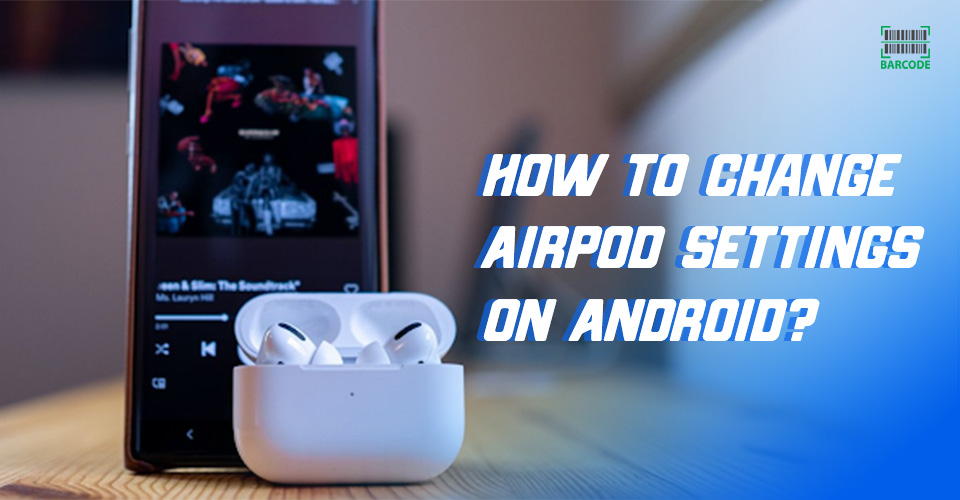


![How to Connect AirPods to Different Devices in Seconds? [DETAILED]](https://barcodelive.org/filemanager/data-images/imgs/20230925/how-to-connect-airpods-1.jpg)
![Best AirPod Cleaning Kit to Remove Dirt and Dust [The Latest List]](https://barcodelive.org/filemanager/data-images/imgs/20230918/Best%20AirPod%20Cleaning%20Kit/best-airpod-cleaning-kit-1.jpg)
12 Comments
Julie Hill
Thanks a lot for this amazing guide
Leave a Comment
Your email address will not be published. Required fields are marked *Barcodelive
Happy to help
Leave a Comment
Your email address will not be published. Required fields are marked *Julie Evans
Excellent article
Leave a Comment
Your email address will not be published. Required fields are marked *Barcodelive
Thanks
Leave a Comment
Your email address will not be published. Required fields are marked *Harry Robinson
I have the airpods pro 2 but strongly considering changing my phone to an android. How usable are airpods on an android phone?
Leave a Comment
Your email address will not be published. Required fields are marked *Gregory Turner
Recently sold my iPhone and switched to the s23 ultra. kept the airpods pro 2 till I get my hands on sony wf-1000xm5.
I think they sound really good with Apple music, not so good with Youtube music or Spotify.
All the gestures work. Play pause, mode switches. Answering and ending calls.
Leave a Comment
Your email address will not be published. Required fields are marked *Daniel Bell
Can i rename my Pros on Windows 10?
Leave a Comment
Your email address will not be published. Required fields are marked *Barcodelive
Unfortunately, no
Leave a Comment
Your email address will not be published. Required fields are marked *Jose James
What's equivalent to Apple Airpods that work flawlessly on Android phones (especially Google Pixel)?
Leave a Comment
Your email address will not be published. Required fields are marked *Anna Davis
I have the Pixel Buds A-Series. Ive gone cycling with them, no probs. My only complaint would be the low battery capacity
Leave a Comment
Your email address will not be published. Required fields are marked *john
Pixel Buds Pro.
Leave a Comment
Your email address will not be published. Required fields are marked *Susan Evans
Most of the buds out there (non apple) support android fast pair and have one touch access to the Assistant so buy what you like. Pixel/Samsung buds pro, sony link buds or xm4
Leave a Comment
Your email address will not be published. Required fields are marked *Leave a Comment
Your email address will not be published. Required fields are marked *