Oppo Users Can Now Share WiFi Via QR Code On ColorOS
If you are an OPPO user and have ever wished to share WiFi with another device without telling your password, it is now possible.
A tweet was posted on January 3 by ColorOS, the Android-based operating system for OPPO devices.
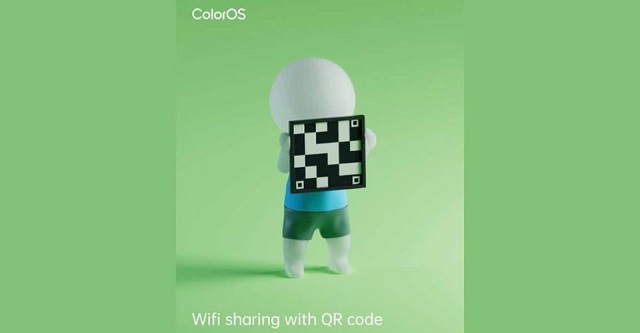
You can share WiFi via an OPPO WiFi QR code on ColorOS
Sharing Wi-Fi is now just as easy as making an internet purchase; all you require is to go for OPPO scan QR code WiFi.
Previously, ColorOs did not provide this capability, but now users can take use of it to get hassle-free connectivity.
Following these easy steps will allow you to share OPPO QR code WiFi on ColorOS:
-
Ensure you are connected to the network you want to share
-
Open Settings > Connections > WiFi
-
Select the gear and a QR code icon will appear at the bottom of the screen. It will create a unique QR code
-
The QR code must now be scanned with a phone in order to connect to the network, which serves as an OPPO WiFi scanner. To access their WiFi settings and join the network, all they have to do is tap the pop-up message on the screen
Apple already has this Wi-Fi sharing feature; however, a barcode is not necessary.
How to Share WiFi QR code in OPPO?
You can share WiFi QR code on your Apple devices by following these 3 easy steps.
-
Ensure your device is unlocked as well as connected to the WiFi network
-
Choose the WiFi network on the device you wish to connect
-
Tap Share Password on your device and tap Done
If you want to get higher-speed Internet for WiFi share QR code, check out our recommendations of the best router below:
Recently, OPPO has launched the OPPO Reno11 Series with the Reno11 Pro 5G and Reno11 5G.
Both come with an ultra-slim body, natural aesthetic design, and outstanding features, such as a 120Hz 3D Curved Screen, ultra-clear portrait camera system, long battery life, etc.
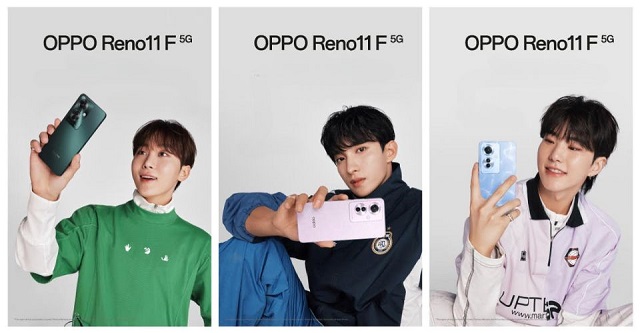
OPPO Reno 11F 5G
Let’s check out today’s best deals for some OPPO smartphone accessories.
Related post:
QR Codes On Gravestones To Remember Your Loved Ones
Beware The QR Code Scams Being Sent Through Email
![Create QR Codes Business Cards In 4 Steps Easily [A Full Guide]](https://barcodelive.org/filemanager/data-images/imgs/20230413/qr-codes-business-cards-1.jpg)


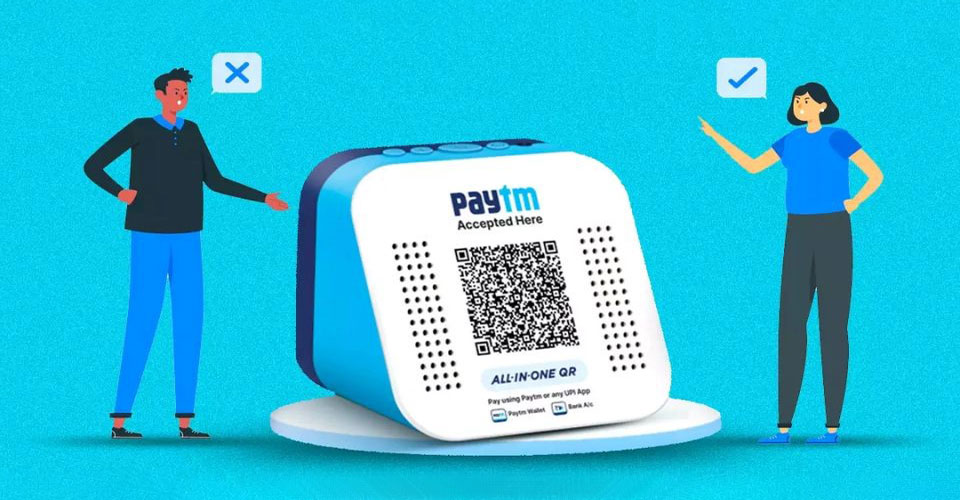

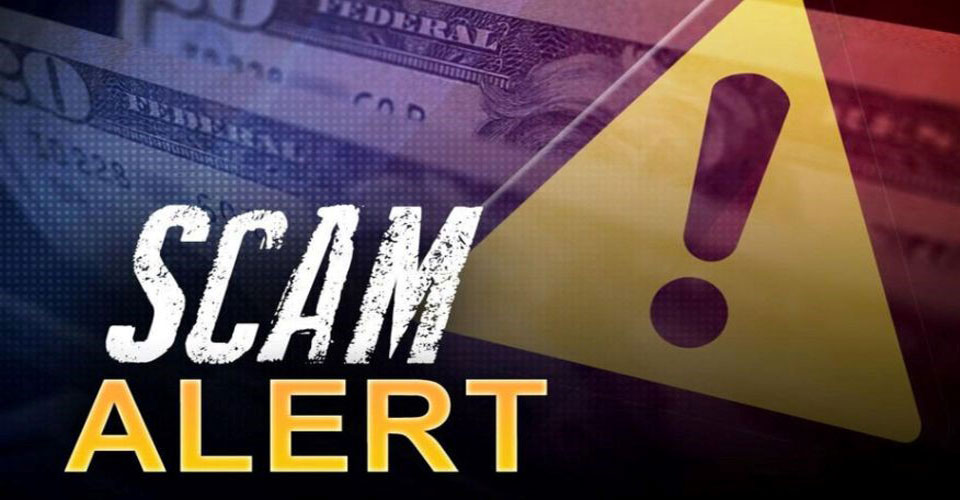
14 Comments
Vinodh
Vinodh
vinodh7664@gmail.com
vinodhvinodh44966@gmail.com
Ph:9019617664
Aadhaar
Post
Hospital
Qr code
Government
Up
Leave a Comment
Your email address will not be published. Required fields are marked *Sandesh Dc
How can we find Qr code in OPPO f9 mobile??
Leave a Comment
Your email address will not be published. Required fields are marked *Barcodelive
To read QR code in OPPO F9, you open the camera and click the Google Lens icon on the left corner. After seconds, a notification will appear and offer us an action to perform.
Leave a Comment
Your email address will not be published. Required fields are marked *Madhushree
Wi-Fi qr
Leave a Comment
Your email address will not be published. Required fields are marked *Barcodelive
Thanks for reply
Leave a Comment
Your email address will not be published. Required fields are marked *Khizr
How can share qr code to other phone? Oppo f9
Leave a Comment
Your email address will not be published. Required fields are marked *Barcodelive
Follow this guide: Open Settings > Connections > WiFi. Select the gear and a QR code icon will appear at the bottom of the screen.
Leave a Comment
Your email address will not be published. Required fields are marked *Yaman
Or
Leave a Comment
Your email address will not be published. Required fields are marked *Yaman
Oppo A5 QR setup
Leave a Comment
Your email address will not be published. Required fields are marked *Barcodelive
Thanks for reply
Leave a Comment
Your email address will not be published. Required fields are marked *PH
Oppo F9 does not have generate wifi qr, why is that?
Leave a Comment
Your email address will not be published. Required fields are marked *Barcodelive
Ask for the Oppo manufacturer
Leave a Comment
Your email address will not be published. Required fields are marked *RIYADH
wifi qr
Leave a Comment
Your email address will not be published. Required fields are marked *Barcodelive
Thanks for reply
Leave a Comment
Your email address will not be published. Required fields are marked *Leave a Comment
Your email address will not be published. Required fields are marked *