How To Scan A QR Code From A Screenshot Without Effort: 3 SIMPLE Methods
You can find QR codes everywhere, on the cash registers in supermarkets and malls and medical records.
Scanning them is simple, as well. Simply aim your camera at the QR code, and your phone will open the appropriate page.
Because of this, Statista projects that in 2023, 89.5 million Americans will use QR codes using smartphone devices, and by 2025, that number will rise to 99.5 million.
However, what if you choose against scanning the QR code when its picture is right in front of you? It would be preferable if you could capture it from a picture or screenshot in your phone's gallery.
In this article, we'll go over 3 methods of how to scan a QR code from a screenshot.
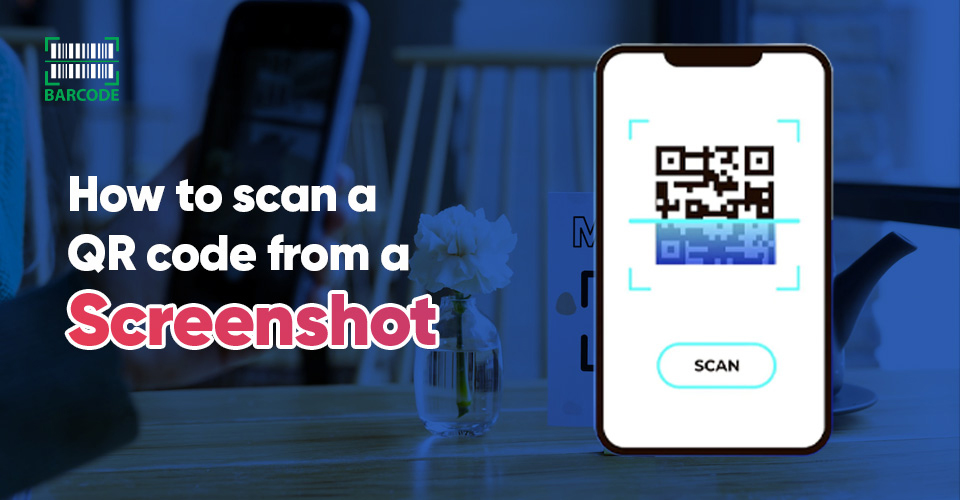
How do you scan a QR code screenshot?
How Is A QR Code Scanned?
A QR code reader can detect QR codes because of their unique structure. It has the following significant components, which are essential to its scannability:
-
Position markers: The squares on three of the code's four corners
By displaying the code's location to the scanner, they aid in the QR code scanning procedure.
You can read QR codes at any angle—360 degrees of scannability—thanks to position markers.
-
Alignment marker: The fourth square structure that resembles the eye of a QR code
There is a tiny dot there; it is the smaller rectangle on the right side of the data matrix. Its function is to inform the QR code reader of the code's orientation.
-
Timing pattern: The two lines that link the three position markers—one vertical and one horizontal
It demonstrates to the scanner the size of the code's data array.
-
Quiet zone: The area surrounding the QR code
Although it is referred to as the "quiet zone," it is actually the most crucial component of the QR code because it aids the reader in distinguishing the code from its surroundings.
The data wouldn't be scannable without it.
-
Data modules: The central black-and-white dot pattern of the code
These form the hub of the QR code, which houses all the data.
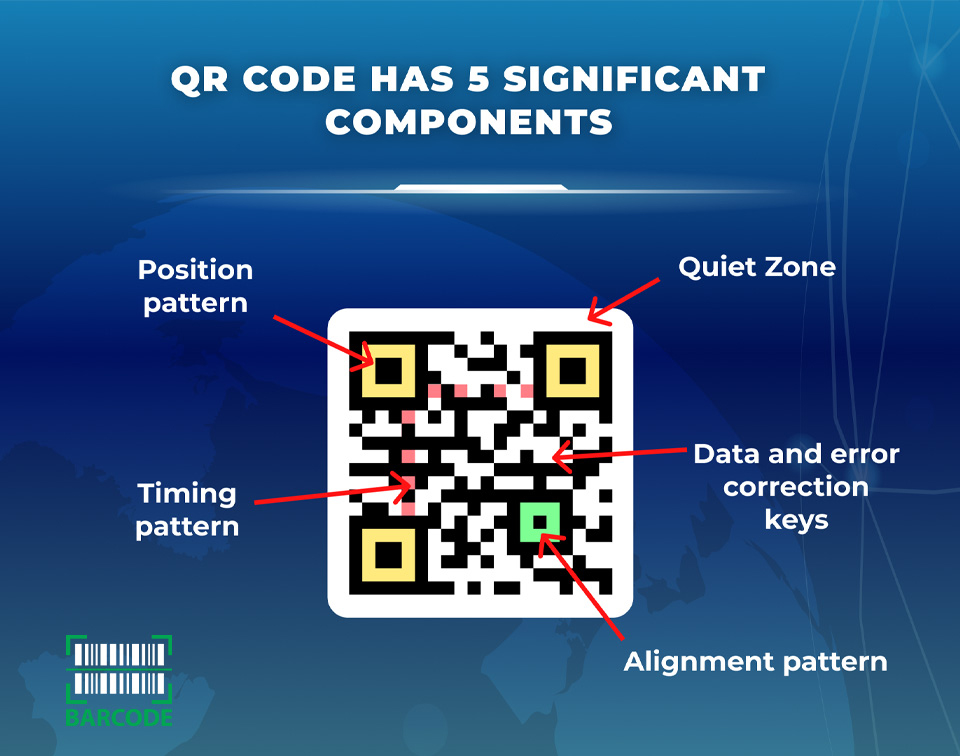
QR code has 5 significant components
For a QR code to be read properly, each of these components is crucial. The data kept in the data units is decoded by scanners that find these components.
If you don’t know how to generate a QR code for a particular purpose like social media (Facebook, Instagram, etc), refer to the article Instagram QR code generator for more information.
How To Scan A Screenshot QR Code?
There are several ways to help you answer the question: can you scan a QR code from a screenshot? Check them out below:
Use Google Lens
Using Google Lens with an iPhone or Android screenshot to read QR codes is the most dependable and trusted method.
iPhone
With an iPhone, you have two options for how to go about it: either use the share sheet or the Google Lens reader.
-
To access Google Lens, first launch the Google app and select the Camera icon from the search bar.
-
Select the desired picture from the list by tapping the Photos icon in the bottom-left area.
-
The Google app will instantly read the QR code, and the results will appear right there.
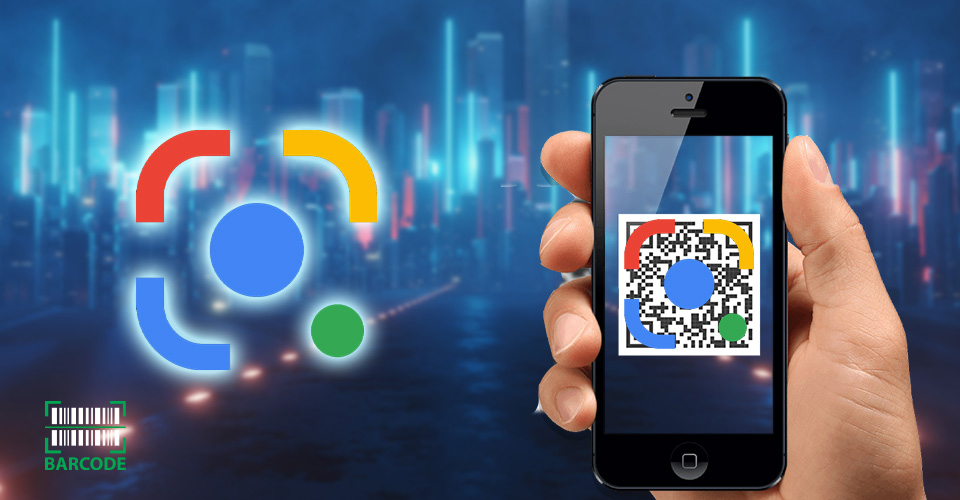
How to scan a screenshot QR code iPhone with Google Lens?
Using the share sheet can occasionally be faster.
-
When you're looking at the screenshot or image of the QR code, press the Share button, and then select "Search with Google Lens" from the share sheet.
-
Tap the "View Results" option on the popup's menu. This will launch the Google app and display the QR code outcome.
-
Now you can go to the website or, if you prefer, capture the URL.
Android
On Android, it is much simpler to use the Google Lens app (which should come pre-installed on your phone) to scan QR codes. Follow these steps:
-
Find the QR code image in the Screenshots or Images area of the Google Lens app.
-
Select the picture, then wait while Lens scans the barcode for you. After completing that, press the “Website” button to access the link. You can do this straight from the Google Photos program.
-
In the Google Photos app, open the image that has the QR code, then press the "Lens" button. The Lens software will scan the picture as a result. The same choices for opening the link are visible at the bottom.
Use a pre-existing app on your smartphone
If you want to know how do I scan a QR code from a screenshot, using a pre-existing app on your smartphone is a great option.
Many payment apps come with a built-in QR code scanner feature that allows you to scan the code and access the content or offer it with ease.

Scanning a QR code with a screenshot of a pre-existing app
For instance, if you're wondering how to scan Instagram QR code, you can use the QR code scanner feature on payment apps such as Google Pay, Venmo, or PayPal, among others.
To use this feature, simply open the payments app and navigate to the QR code scanner feature. Then, select the screenshot containing the QR code and wait for the app to scan it.
Once the QR code is scanned, the payments app will redirect you to the relevant content or offer.
Use third-party scanners
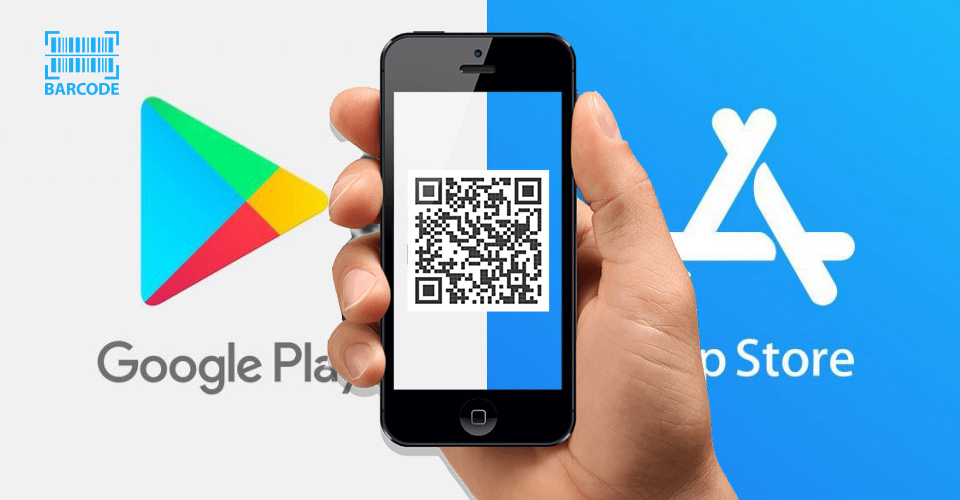
You can use third-party scanners to scan a QR code screenshot
Both the App Store and the Play Store offer a wide variety of free QR code scanning applications, like Barcodelive. You can add any of them if Google Lens isn't working for you.
Here's how to accomplish this using the Android QR & Barcode Scanner app:
-
Install the application, then run it. By doing this, you'll enable the camera on your phone
-
Select the top-left picture icon
-
Choose the QR code that needs to be scanned
The information contained in the QR code will quickly become visible.
Read also: QR codes business cards
You can scan a QR code on a PC using a webcam or a smartphone connected to the PC. There are also QR code scanning software applications available for desktops and laptops that can utilize the webcam to scan QR codes.
However, using a smartphone is often the most convenient method, as it provides a more seamless and portable experience.
No, a barcode may not work if you take a screenshot, as it may lose some of the necessary data required for the scanner to recognize and read it correctly.
Barcodes rely on precise spacing and alignment of bars to work accurately, and the resolution of a screenshot may not be sufficient to capture this information correctly.
Conclusion
Scanning a QR code from a screenshot is a handy feature that can save you time and effort. We hope this article has provided you with valuable insights into how to scan a QR code from a screenshot using various apps and tools.
By following the step-by-step instructions we have discussed, you can easily scan QR codes from screenshots on both Android and iOS devices. So the next time you need to scan a QR code from a screenshot, you know exactly how to do it!

![How To Use A Code128 Barcode Generator Effortlessly? [Guide]](https://barcodelive.org/filemanager/data-images/imgs/20221114/Code128-Barcode-Generator.jpg)
![Fundamentals of Magazine Barcode: A Helpful Guide [2023]](https://barcodelive.org/filemanager/data-images/imgs/20221115/Magazine-Barcode.jpg)
11 Comments
e
e
Leave a Comment
Your email address will not be published. Required fields are marked *tsSLAueP
e
Leave a Comment
Your email address will not be published. Required fields are marked *tsSLAueP
e
Leave a Comment
Your email address will not be published. Required fields are marked *tsSLAueP
e
Leave a Comment
Your email address will not be published. Required fields are marked *tsSLAueP
e
Leave a Comment
Your email address will not be published. Required fields are marked *Amrita Karnik
Sounds off topic, but is it possible to scan a QR code behind thick transparent glass?
Leave a Comment
Your email address will not be published. Required fields are marked *Barcodelive
Well, you should not do that. Avoid reflective surfaces at all. If a QR code is placed behind a pane of glass, reflections may occur, causing the camera to experience problems decoding the QR code.
Leave a Comment
Your email address will not be published. Required fields are marked *Grayson Landry
Can I take a decent-sized screenshot of my QR code (for a fast track airport security queue) or does it have to be a print out for it to work?
Leave a Comment
Your email address will not be published. Required fields are marked *Barcodelive
You can scan a QR code from a photo.
Leave a Comment
Your email address will not be published. Required fields are marked *Madelyn Levesque
Does a screenshot of a QR code work?
Leave a Comment
Your email address will not be published. Required fields are marked *Barcodelive
Depends on which app u are using the screenshot. Some payment apps like Google pay accept QR codes while some doesn't (they work on camera only). Also WhatsApp allows users to scan QR code from gallery.
Leave a Comment
Your email address will not be published. Required fields are marked *Leave a Comment
Your email address will not be published. Required fields are marked *