Barcode to PC: 3 Simple Ways to Use Barcode Scanner & a PC
As they enable quicker and more precise data entry and point-of-sale processing, barcode scanners are vital for businesses.
But do you know how to scan barcode to PC?
This blog gives you an overview of the fundamentals and some additional fascinating information regarding barcode scanners.
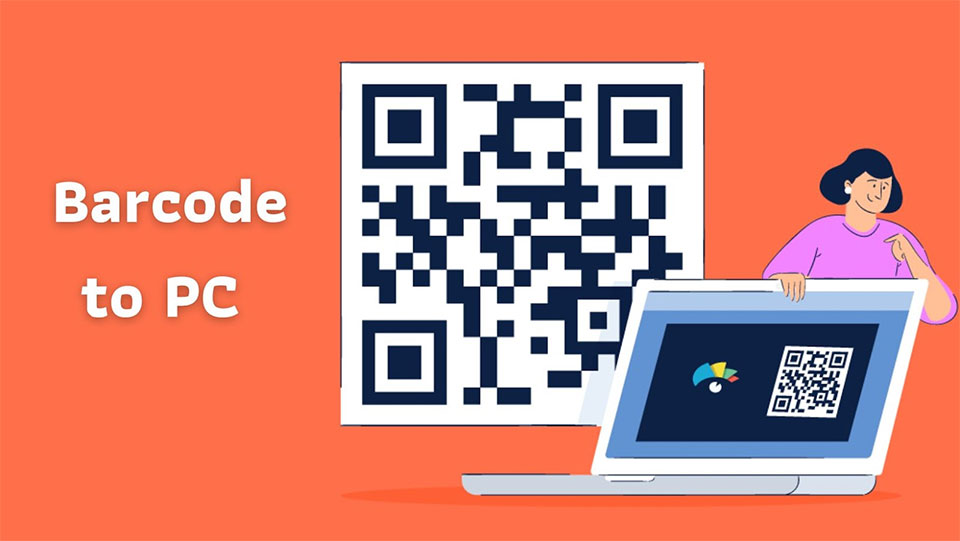
How to use a barcode reader for pc?
How Do Barcode Scanners Work?
Barcode scanners catch the reflected light and translate it into a binary-coded numerical sequence.
They do this by reading a barcode's black-and-white pattern, processing it, and sending the results back to the POS or computer that is attached to them.
Whereas conventional scanner types require the barcode to be physically moved across to be physically scanned, complex scanner types may read an entire barcode at once.
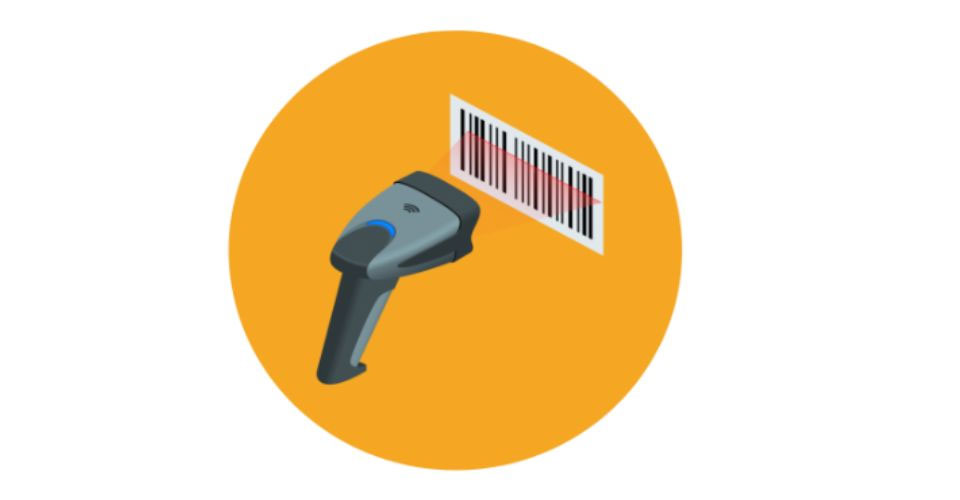
The working principle of a barcode scanner
Nowadays, barcode scanner for pc using camera technology is being used more and more for barcode capture.
These barcode scanners translate the geometrical patterns of squares, lines, and numbers into binary code, which can subsequently send information directly to Accel, Excel, and POS software.
As a result, they are an essential instrument for managing inventory and carrying out sales.
What Are The Types of Barcode Scanners?
There are 3 main types of barcode scanners, which are: 1D linear scanners or laser scanners, 1D image scanners, and 2D camera-based scanners.
Let’s dig deeper into each of them so that you can decide which one is the best barcode scanners!
1D linear scanners or laser scanners
1D describes a particular kind of barcode.
They can carry up to a few dozen characters using UPC and SKU numbers; when more information is added, more numbers and letters are needed.
Since the middle of the 1970s, 1D linear scanners, which are frequently shaped like "guns," have been in use.
They use lasers as a light source to relay the image back into the scanner, requiring close contact with the barcode to read it effectively.

A laser scanner
1D image scanners
To read barcodes, this kind of barcode reader employs image technology rather than lasers.
This charge-centered device (CCD) works like a digital camera and makes use of hundreds of light sensors.
They are faster, more adept at reading imperfectly printed or broken barcodes, and need less direct scanning distance than linear scanners, making them technologically superior.
But since phone screens don't reflect the image back, 1D scanners cannot read the barcodes that are displayed on them.

A 1D image scanner
2D camera-based scanners
These scanners are able to read 2D barcodes that are both horizontal and vertical since they have two-dimensional scanning capabilities.
They can now have up to 2000 characters. Aside from that, they use hexagons and squares as well as other patterns.
Therefore, 2D barcode scanner captures contain a lot more data, including URLs, loyalty programs, photos, voice recordings, and more.
They work similarly to contemporary camera technology, capturing the code and then decoding it with an algorithm to send the information back to the computer.

A 2D camera-based scanner
1D barcode types can also be read by and used by 2D scanners. But most crucially, mobile phone barcodes can be read by 2D image readers.
For businesses that employ email/SMS coupons or mobile ticketing, this feature is a huge advantage.
What Makes A Barcode Scanner?
How to make a barcode scanner? You will need 3 factors below:
-
Illumination system
The barcode needs to be lighted to read the code and send the image back to be processed.
In the past, conventional bulbs were utilized for this. Now, barcode scanners will come equipped with LED or laser illumination systems.
-
Sensor or lens
The image is captured, and a light sensor known as a "photodiode" transforms it into an appropriate electrical signal.
It resembles a reverse LED in appearance and operation, collecting light and directing it into a wire.

A barcode scanner has 3 parts
-
The decoder
Many contemporary barcode scanners have decoders incorporated right into the gun's handle.
These decoders take the binary code that the scanner reads and turn it into information that can be used by the barcode scanner software you're using.
A "keyboard wedge," which serves as an external decoder between the scanner's actual hardware and the computer, is necessary for some scanners.
How To Scan A Barcode To PC?
There are primarily three methods for using a barcode scanner for PC.
They lessen the possibility of entering the product details incorrectly by making it easier to enter the barcode number on the PC than it would be manually.
Barcode scanner with USB
Using a standard PC barcode reader with a USB connector on the end to connect to a computer is unquestionably the best approach to use PC barcode scanners.

Barcode to pc scanner with USB
When performing a webcam barcode scanning, the scanner may read barcodes and output an alphanumeric string as plain text.
The reader should then be directed to a barcode on the right line of the computer.
Barcode reader software
It is another perfect solution to use a barcode scanner for Windows.
The PC barcode scanner software will process the data read from the webcam when it is used as a standard desktop barcode scanner.
In fact, webcam QR code scanner or QR code scanner webcam are quite popular these days.
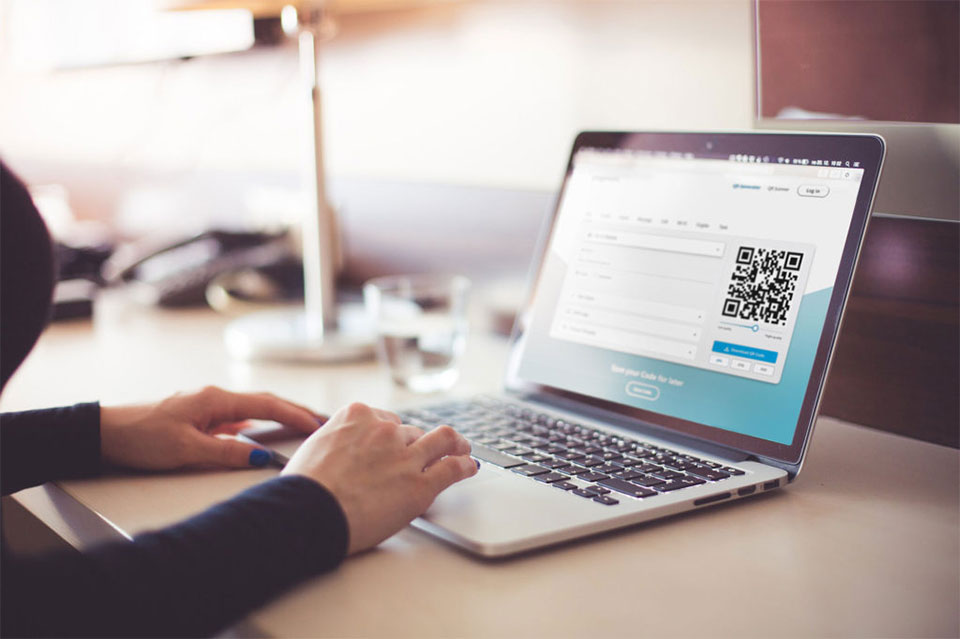
You can scan with webcam
Unfortunately, due to the need to focus on the image, the webcam's reading does not happen as quickly as a traditional barcode scanner.
Based on the equipment being utilized, this process may proceed more slowly or quickly.
Image via scanner
Using images with barcodes as a barcode scanner PC is unquestionably the trickiest and slowest method.
The image must be chosen and then read by barcode scanner with software.
You can decode 2D and 1D barcode formats using the free barcode scanner software's image file, image file selection, and screen capture methods.
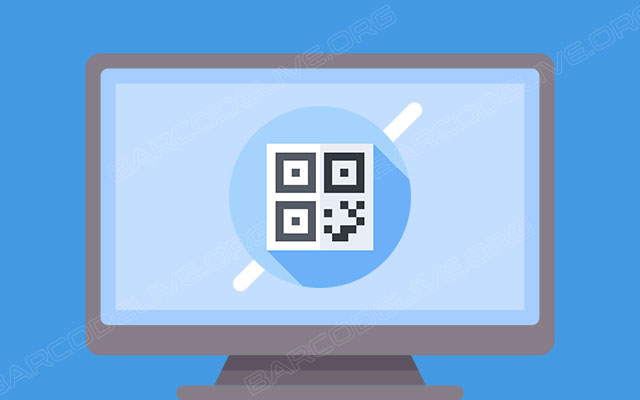
Scan barcode via images
How To Use Barcode Scanner on iOS and Android?
No matter whether you intend to scan a barcode on iOS or Android, you will first have to download a barcode scanner app on App Store or Google Play.
There are many options available for download, but in this post, we’ll use the Lose It app.
The scanning procedure is similar on both, so follow our instructions to scan a barcode right on your smartphone:
-
Go to the Log screen
-
Tap “Add [Meal]”
-
Tap the circular Barcode icon or “scan a food item”
-
The box should be aligned with the barcode you are scanning
-
The barcode scanner camera will automatically focus and scan the object
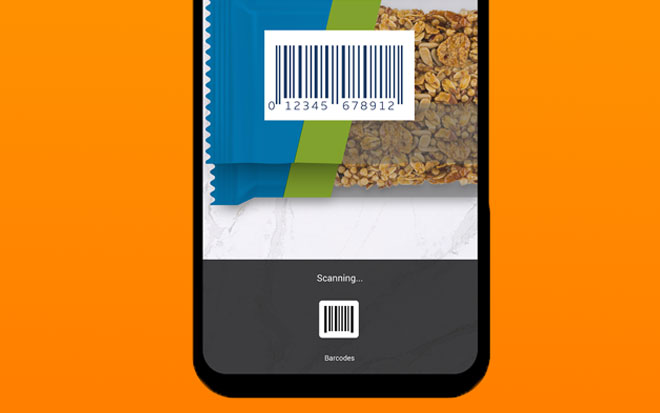
Scan the barcode on the smartphone
No particular barcode scanner program, software, or driver is needed for barcode scanners to work effectively.
They will simulate a keyboard, and your computer will recognize them as a standard input method.
Not every barcode can be read by a barcode scanner. Only 1D barcode scanners can be read by linear imagers and laser scanners.
On the other hand, all standard 1D and 2D barcodes can be read by imager (camera-based) 2D barcode scanners.
There are many reasons causing your barcode to be unscannable. Here are some of the most common ones:
-
Your barcodes are not suitable for your scanner
-
The angle or distance at which you are scanning is not optimal
-
Your application or environment is not suitable for your barcode labels
Conclusion
As you can see, the barcode scanner is such an important tool with a lot of benefits. For this reason, you should have in-depth knowledge about how to scan barcode to PC. We hope you will find this article valuable to you!
![Scan Clothing Barcode: Get Best Code for Your Item [with Benefits]](https://barcodelive.org/filemanager/data-images/imgs/20221125/Scan-Clothing-Barcode.jpg)
![Drivers License Barcode to Avoid Identity Theft [DISCLOSED]](https://barcodelive.org/filemanager/data-images/imgs/20221116/Drivers-License-Barcode.jpg)
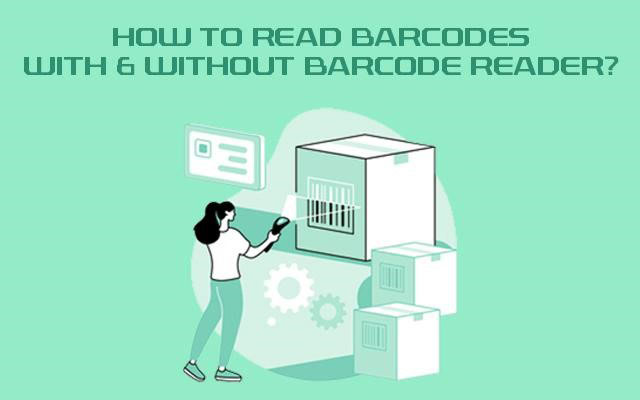
9 Comments
Stella Davidson
Does Android have a scanner built in?
Leave a Comment
Your email address will not be published. Required fields are marked *Barcodelive
Android doesn't offer a built-in way to scan documents or barcode. A third party app is necessary
Leave a Comment
Your email address will not be published. Required fields are marked *Davis Turner
Wow! This is probably one of the most helpful articles I’ve read in a long time! Well done
Leave a Comment
Your email address will not be published. Required fields are marked *Barcodelive
You’re welcome
Leave a Comment
Your email address will not be published. Required fields are marked *Lily Robinson
This is very helpful. Thanks for putting it together. Curious to know why isn't my camera detecting qr codes?
Leave a Comment
Your email address will not be published. Required fields are marked *Barcodelive
You missed my FAQ part! The reason maybe due to the wrong barcode position, your application or environment
Leave a Comment
Your email address will not be published. Required fields are marked *Rowan Cook
I got it now, thank you
Leave a Comment
Your email address will not be published. Required fields are marked *Rowan Cook
Kinda off topic but I hope you'll answer my question: Do I need a special printer to print barcodes?
Leave a Comment
Your email address will not be published. Required fields are marked *Barcodelive
Hi, a regular printer is fine as long as it can be configured for a resolution of at least 200 dpi
Leave a Comment
Your email address will not be published. Required fields are marked *Leave a Comment
Your email address will not be published. Required fields are marked *