How To Make A Qr Code For A Link On Various Devices? [TIPS]
Modern technology's development in e-marketing sheds light on QR Codes as a method of storing data and website URLs to an embedded code.
But how to make a QR code for a link?
Read this post to see how you can use this for the marketing, branding, and profitability of your firm.
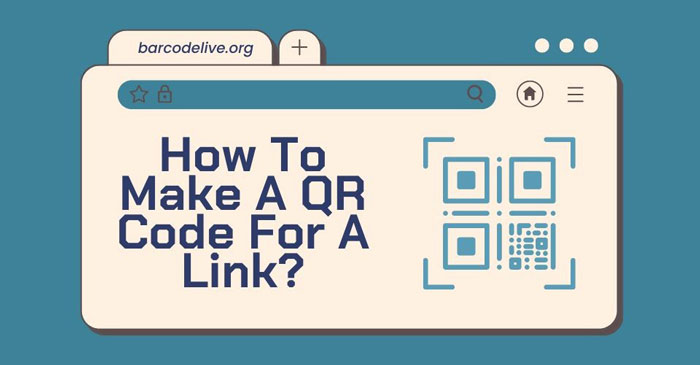
How to make a QR code link?
What Is A QR Code?
QR code stands for “quick response code”.
It is a type of barcode that can be scanned using a smartphone or laser to find out additional information about a good or service.
These encrypted squares can include content, links, discounts, event information, and other information that users choose to see.
Typically, QR codes look like this:
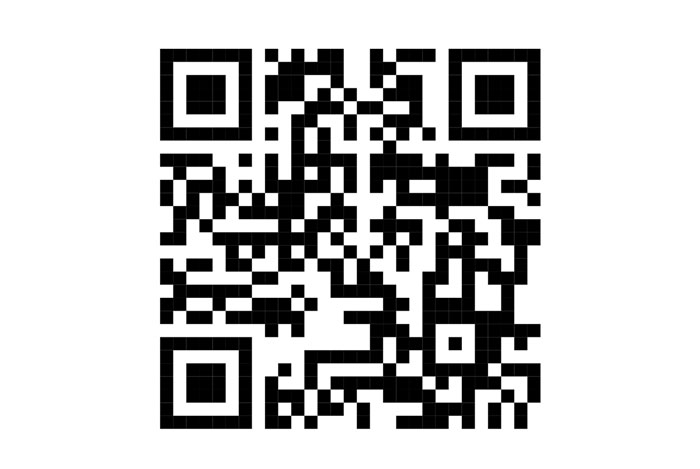
A QR code
Not every QR code has a precise square form.
Inside, they may feature distinctive patterns, colors, and logos.
They can be found in non-digital locations such as direct mail, signs, billboards, and even TV broadcasts where the code on the screen can be scanned with your phone.
How Do QR Codes And Barcodes Differ From One Another?
There are numerous distinctions between barcodes and QR codes, both in terms of their applications and qualities.
There are three key distinctions between them and we have listed them below!
-
There are numerous shapes for QR codes
Because barcodes are often rectangular, scanning machines must read the data horizontally.
QR codes are frequently square in design, with data shown vertically and horizontally.
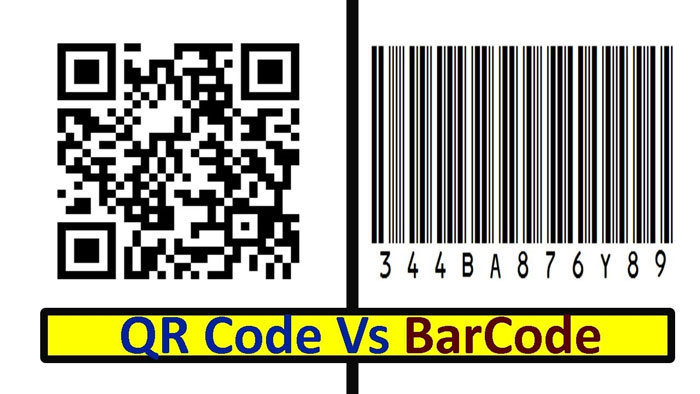
Differences between QR codes and barcodes
-
QR codes include several types of data
QR codes are frequently utilized in ways other than barcodes.
At the moment of sale, barcodes store critical product information such as the price and manufacturer's name.
QR codes provide more intangible and passive information, such as location data and URLs to promotions and product landing pages.
-
QR codes store more information
A QR code can contain far more data than a barcode because of its square design.
QR codes can store hundreds of times as many encrypted characters as a barcode.
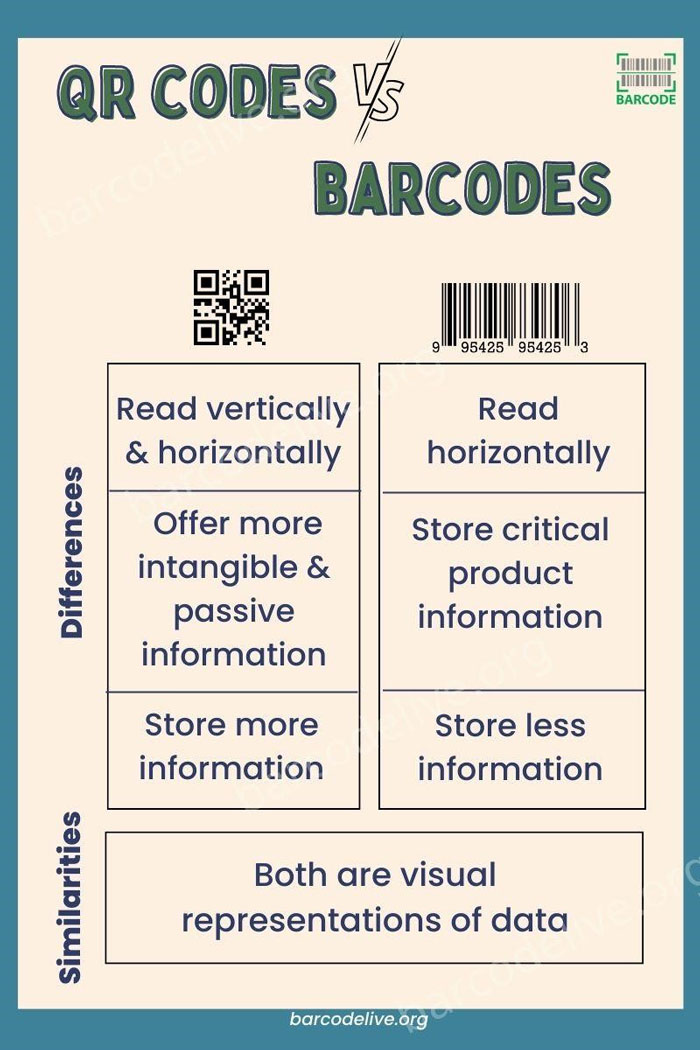
The differences between barcodes and QR codes
How To Create A QR Code For A Link On Different Devices?
Regardless of the device you use, the process of creating a QR code is rather simple.
Below are the guidelines on how do you make a QR code for a link on Android, iOS, desktop, and even on any device for you!
Let’s check it out!
How to make QR code on any device?
There are 3 steps to make QR code on any device.
-
Step 1: Go to QR code generator
You can use QR code generator to make QR code by using any browser on OS system.
Remember that you don't have to use this tool; you can use any other web-based QR code generator.
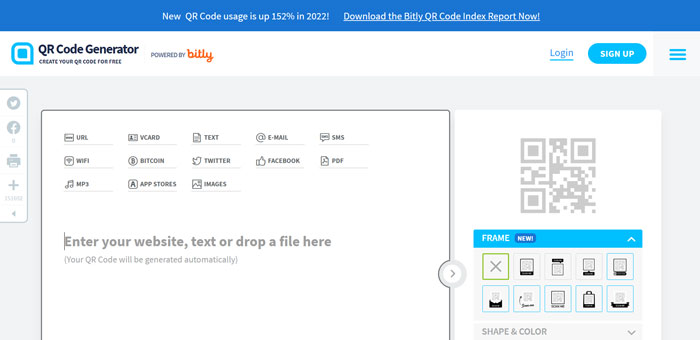
Go to QR code generator
-
Step 2: Type in your URL
Most QR codes will need visitors to be sent to a URL. Enter the URL in the tool.
Other materials kinds, such as contact cards, PDFs, and MP3s, are also available.
The precise content selections will differ depending on the instrument.
After you pick the content type, a field or form will appear where you may enter the campaign-related information.
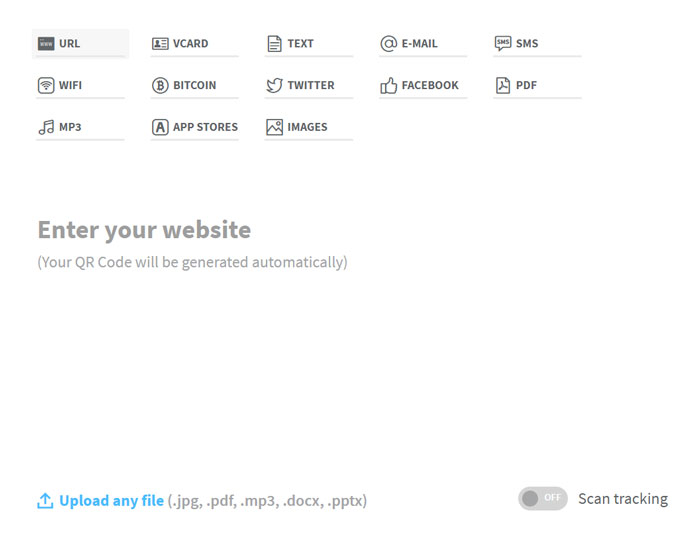
Type in your URL
When you enter your URL or upload your file, it instantly generates a QR code that is ready for download.
-
Step 3: Customize the QR code's frame, shape, and color
The front-end generator on qr-code-generator.com provides a limited number of frame, shape, and color options for customizing your QR code.
If you want additional possibilities, we strongly advise you to register on the website and change your QR code using the tool's creator portal.
-
Step 4: Click the "Download" button to save the file to your PC
Don't bother about joining up if you're simply seeking to quickly generate a QR code. Click the Download button instead.
You'll notice a notification at the top saying that your QR code is being generated and that you shouldn't refresh the window.
Within 2 minutes, a download window will appear.
-
Step 5: Include the QR code in your print material
Make sure to include the code in any marketing materials you create.
This might involve displaying it in print advertisements, on apparel, or in actual areas where people can scan it with their phones.
You can add the JPG or vector file to print material using a variety of applications, including Canva, Adobe Illustrator, InDesign…
How to make QR code on Android?
The Chrome software makes it simple to create a QR code on an Android smartphone.

Make QR code on Android
You can only create QR codes for URLs, but this is a useful tool for swiftly sharing product sites or blog entries with others.
The steps are as follows:
-
Download Google Chrome via the Google Play Store
-
Go to the URL that you wish to share
-
Select the three vertical dots (⋮) on the top toolbar
-
Select Share
-
Select QR Code from the pop-up menu
-
Either click the Download button at the bottom or hold your phone up to have someone scan the code
How to make QR code on iOS?
QR Codes can be created on any iPhone or iPad, just like on Android.
Here's how to create a QR code on iOS.
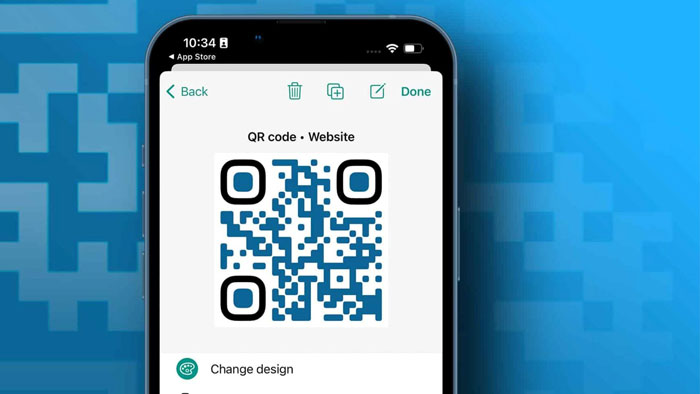
How to generate a QR code on iOS
-
Download the Google Chrome app from the App Store. Only the Chrome app can generate QR Codes.
-
Go to the URL that you wish to share.
-
In the top right corner, tap the Share icon.
-
Select Create QR Code.
-
Hold it up for scanning or press Share. This option allows you to print your QR code, save the image to your camera roll, or save it to your files.
See also: how to scan a barcode on iphone
How to make QR code for desktop using Chrome?
It's just as simple to create QR code for link with Chrome on the desktop as it is on Android and iOS. Here's how to go about it:
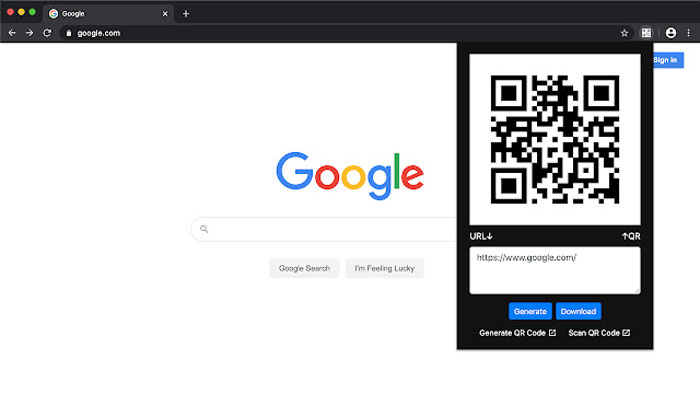
QR code for links on desktop using Chrome
-
Launch Chrome on your computer's desktop.
-
Navigate to the URL that you want to share.
-
Navigate to the right-hand side of the address bar, click Share, and then pick QR code for Linux, Windows, and Mac computers.
-
For Chromebook users, go to the address bar and then to the QR code.
-
Copy the QR link, click download to get the QR code, or scan code with another device's camera.
Also read: Best label printers for small business
How To Make A QR Code For Various Types Of Link?
You can create and personalize a variety of Dynamic QR codes such as social media links, Facebook links, video links, YouTube links, online documents, and multiple links.
And below are the simple steps to creating a QR code for various types of links.
QR code generator for social media links
All of your social media sites could be included in a single QR code when using the solution for social media connections.
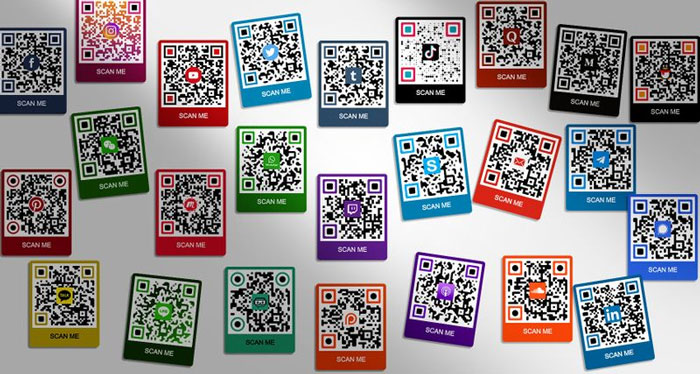
QR code generator for Social media links
This is a practical method of displaying all of your profile accounts. The procedures for creating a QR code for social media are listed below.
-
Access free QR code generator websites, such as QR Code Tiger
-
Choose the "Social Media" QR code option
-
Enter your social media accounts
-
Select "Generate QR code" to edit it
-
Test your scan
-
Obtain and print
QR code for Facebook links
A Facebook QR code uses the URL of your Facebook page or profile to incorporate a code, just as the social media QR code solution.
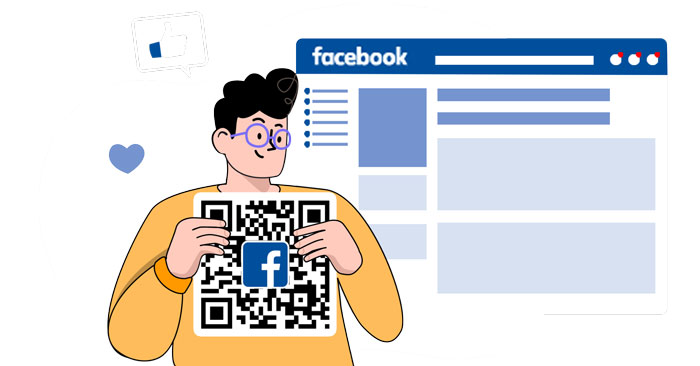
QR code for Facebook links
The steps to creating a Facebook QR Code are shown below.
-
Access free barcode generator websites, such as QR TIGER website
-
Choose the Facebook QR code solution
-
There are "static" and "dynamic" QR codes offered
-
Then, select "Generate QR Code"
-
Customize and check your code
-
Get the Facebook QR Code now
QR code for video links
Establishing a video link a trackable, customized QR code contains the required video URL from a Dropbox or Google Doc.
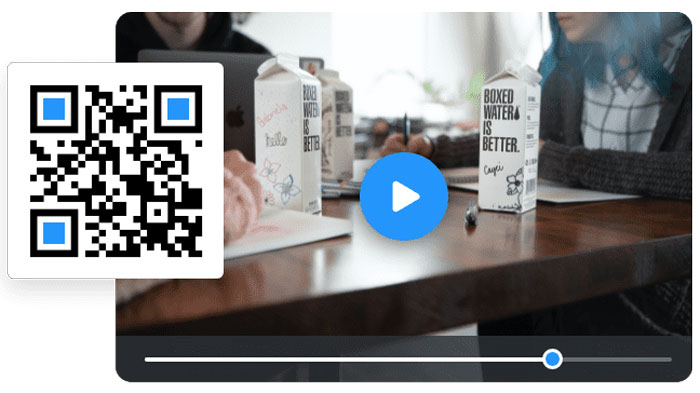
QR code for video links
To create one, follow these instructions.
-
Access free QR code generator websites, such as QR TIGER website
-
In the space provided, type the URL or the video link
-
A static or dynamic QR code is available. (It is advised to select Dynamic)
-
Click the "Generate QR Code" at the bottom
-
Put your own stamp on the code by making it your own
-
Save the QR code
QR code for YouTube links
A YouTube link can be included in a simple QR code.
-
Access free QR code generator websites, such as QR TIGER website
-
In the solution category, select the YouTube File
-
Enter the YouTube video's URL
-
Select a static or dynamic QR code
-
Produce and customize the code
-
Download it
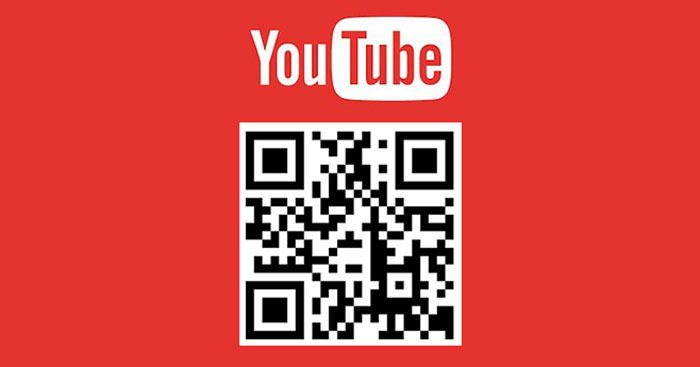
QR code for YouTube links
QR code links for online documents
“How to make a QR code for a Google doc?”
Using Dropbox and Google Docs, it is simple to preserve online file papers and distribute them among students and staff.
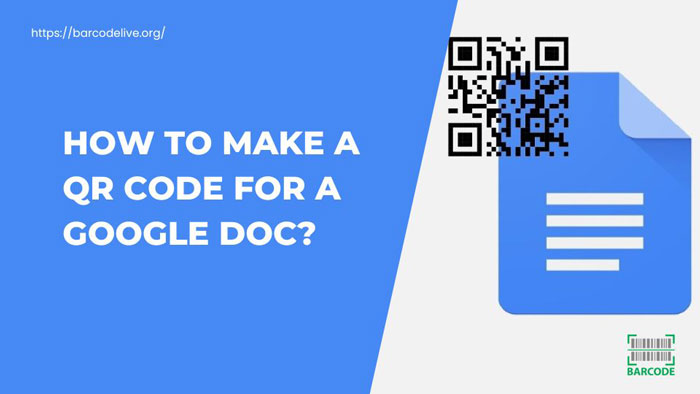
QR code links for online documents
The procedures for creating QR code links for online documents are listed below.
-
Activate free QR code generator websites, such as the QR TIGER website
-
On the solution menu, select "URL"
-
To use the URL solution, copy and paste
-
Create a QR code
-
You may alter the QR code URL to whatever you like
-
Test your scan and save it
QR code generator for multiple links
The multi-URL QR code allows for the embedding of several URLs.
Depending on his location, the time, the number of scans, and the language preferences, it will reroute to a website.
This is possible thanks to the QR code generator for numerous URLs.
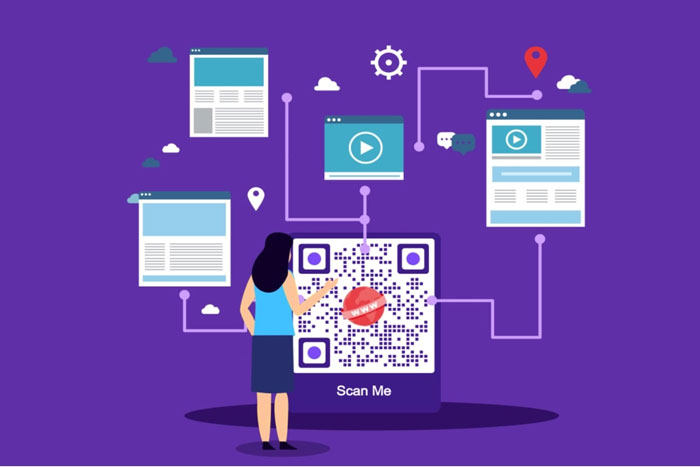
QR code generator for multiple links
The procedures for creating a QR code for several URLs are as follows:
-
Activate free QR code generator websites, such as QR TIGER website
-
Choose the QR code solution with "Multi URLs"
-
Choose the appropriate response (location, amount of scans, time, or language)
-
Pick "Generate QR code" and provide your own details
-
Test your Multi URL QR code by scanning it
-
Download and run your program
How To Make A QR Code For A Link More Attractive?
To make the finest possible QR Code, you need to personalize it in some way. There are 4 things you should do to make a QR code for a link more attractive:
Include call-to-action
You may give your QR Code greater prominence and draw people's attention to it by including a frame for it to "stay on."
Choose from several frames with a Scan Me text that encourages users to act after seeing your QR Code.
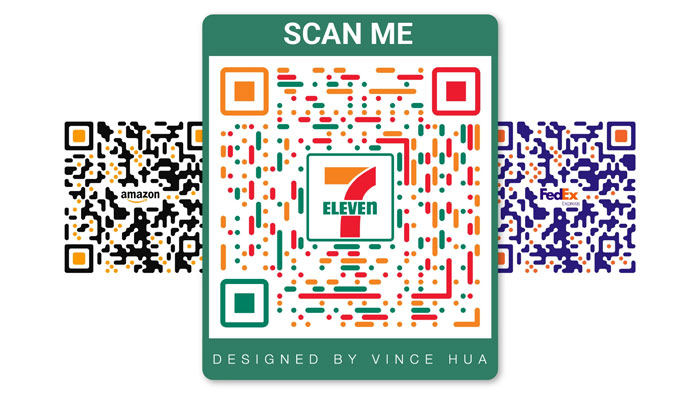
Include call-to-action to your QR code for links
Change the shape
Changing the shape entails altering the arrangement of the data-representing pattern of tiny, pixelated squares of the QR Code.
Just by making slight aesthetic adjustments, you may set your QR Code apart from those of your rivals.
Select your own color
Feel free to explore since you cannot create a QR Code with a color you dislike.
Note: If you want to keep your scannable QR code, stick with deeper hues.
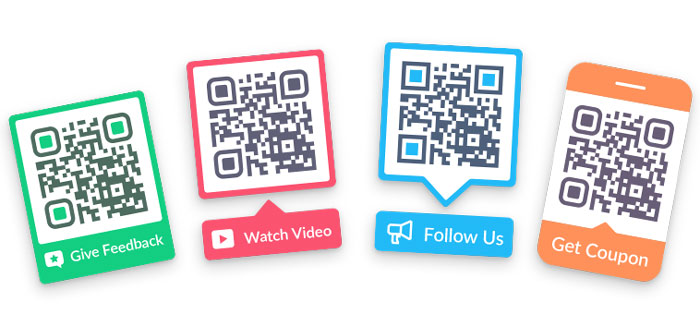
Select your own color
Include your logo
You can select a SCAN ME logo for the QR Code's center or submit your own when you join up to add some final touches.
You can increase brand recognition and build customer confidence by utilizing QR logos.
How To Use A QR Code?
Now that you know how to get a QR code, let's talk about some best practices that will make it more likely that people will actually utilize your QR code.
-
Put up your QR code where visitors can easily scan it
Place QR codes in areas where scanning them is simple and where customers have adequate time to do so.
Although you might frequently encounter QR codes on billboards and TV advertising, those aren't precisely the sites that are the most user-friendly.
-
Make the QR's final destination page mobile-friendly
Optimize the page you're directing users to for mobile devices.
Customers should reach a website with a great mobile experience since they will be using their phones to scan code.
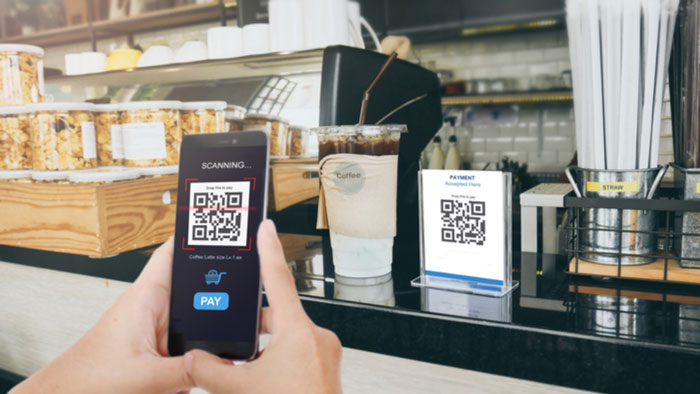
Put up your QR code where visitors can easily scan it
-
Don't use just one smartphone scanner to read your QR code
There is no need for a special QR code scanner.
Any reader should be able to read your QR code, therefore it should be app-neutral.
-
Use your QR code to simplify someone else's life
Don't use a QR code only for the sake of employing one.
It's more probable that your QR code will provide results if you have relevant material to send to mobile users and the right route to do it.
How Not To Use Your QR Code For A Link?
You shouldn't include a QR code in digital material that users predominantly access through their mobile devices.
This includes updates, articles, videos, and SMS messaging on social media.

How not to use your QR code for a link?
These sorts of information can technically be seen on devices other than smartphones; however, in practice, they aren't.
So, keep those channels for conventional URLs and sharing techniques.
Conclusion
It's your time now! After reading our article about “How to make a QR code for a link?”, we hope you have all the information you need. So, why not create your own QR codes for your link?

![How To Use A Code128 Barcode Generator Effortlessly? [Guide]](https://barcodelive.org/filemanager/data-images/imgs/20221114/Code128-Barcode-Generator.jpg)
![Fundamentals of Magazine Barcode: A Helpful Guide [2023]](https://barcodelive.org/filemanager/data-images/imgs/20221115/Magazine-Barcode.jpg)
12 Comments
Diane Morgan
Is it possible to create our own QR code for something other than products (like websites)?
Leave a Comment
Your email address will not be published. Required fields are marked *Barcodelive
There are many types of data you can put in a QR code like contact information, telephone number, fax number, etc
Leave a Comment
Your email address will not be published. Required fields are marked *Daniel Robinson
If you make a QR code, can you then change where it links to after you make it?
Leave a Comment
Your email address will not be published. Required fields are marked *Barcodelive
If the text in the QR Code is a website address and you have control of that web page, you can change the content of that web page, or have it redirect to any other web page
Leave a Comment
Your email address will not be published. Required fields are marked *Noah James
Amazing guide. I have learned lots of new things. Thank you for sharing helpful content
Leave a Comment
Your email address will not be published. Required fields are marked *Barcodelive
Happy to help
Leave a Comment
Your email address will not be published. Required fields are marked *Carol Green
Can I put links in your QR codes?
Leave a Comment
Your email address will not be published. Required fields are marked *Barcodelive
Yes, you can easily put website links into QR Codes
Leave a Comment
Your email address will not be published. Required fields are marked *Ronan Walker
Every bit of this guide is just amazing. Thanks for creating this. Cheers
Leave a Comment
Your email address will not be published. Required fields are marked *Barcodelive
Thanks!
Leave a Comment
Your email address will not be published. Required fields are marked *Mateo Evans
Why do you need a QR code for your website link?
Leave a Comment
Your email address will not be published. Required fields are marked *Barcodelive
First, they're easy for people to scan with their phone. Also, using a QR code allows you to track how many people are visiting your site from your marketing materials
Leave a Comment
Your email address will not be published. Required fields are marked *Leave a Comment
Your email address will not be published. Required fields are marked *