How to Add a Shortcut to the GPay QR Code Scanner on Your Phone's Home Screen?
UPI has greatly streamlined digital payments in India.
The inconvenient aspect of having to open and close the app for every transaction still exists, though.
Fortunately, one-click UPI payments may be made easier by enabling a "scan any QR code" shortcut on the home screen.
On the majority of Android handsets, adding the QR code scanner option is a simple task.
Simply make sure the GPay app is up to date and long-press any of the icons to expand the shortcut menu.
To add a shortcut to your smartphone's home screen for a QR code scanner, long-press the "scan any QR" option on GPay.
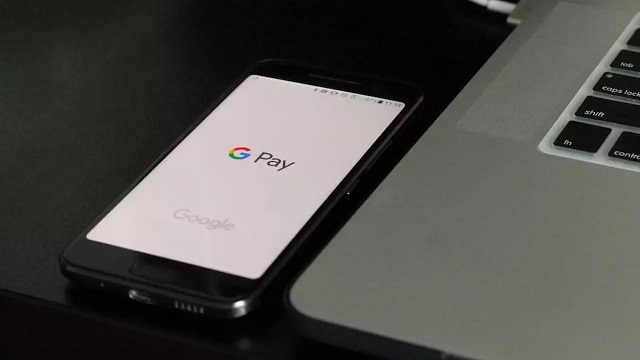
Add GPay QR code scanner shortcut to your smartphone
Users may make payments to third-party partners who accept UPI QR codes by using this shortcut, opening the camera and scanning QR codes.
In order to receive a payment to your GPay account, simply click the QR code logo located in the upper right corner to view the QR code associated with your GPay account quickly.
By selecting the appropriate payment option in the GPay app, users with Rupay credit cards who qualify can use the same method to make UPI payments.
For people who make at least five UPI payments a day, this function is quite useful as it simplifies and saves a lot of time.
Furthermore, PIN-based verification is required for every payment, allaying worries about potential misuse of the tool.


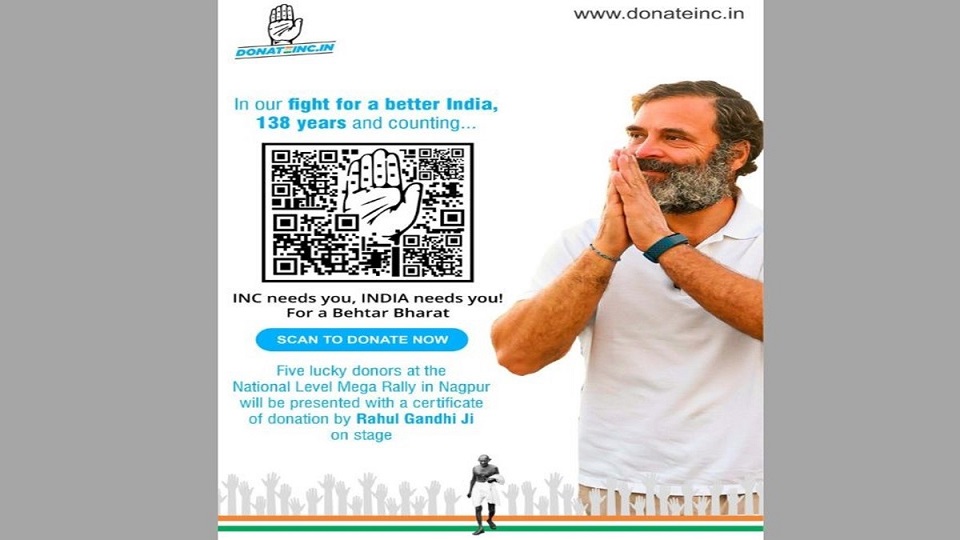
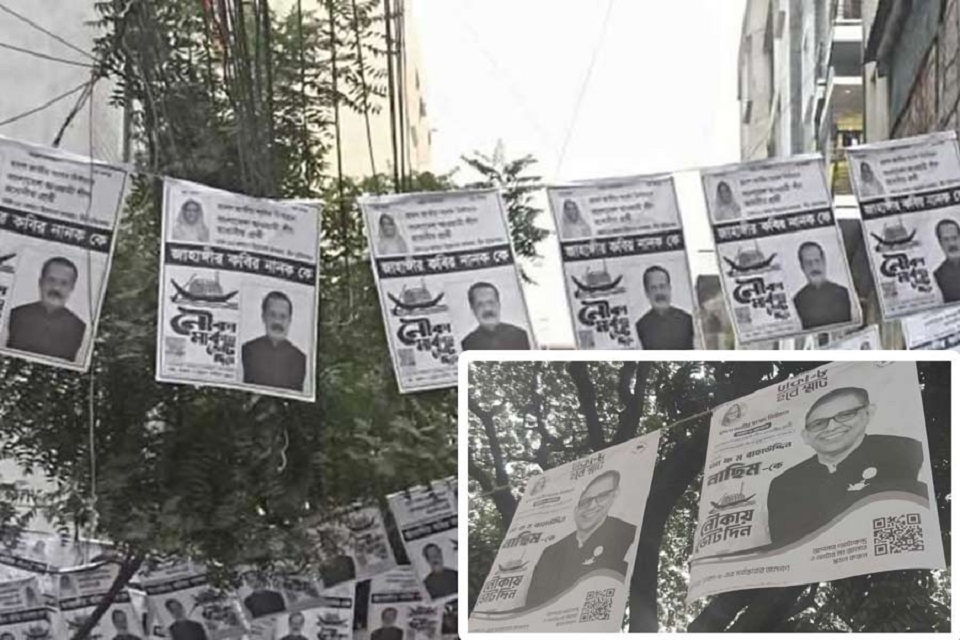
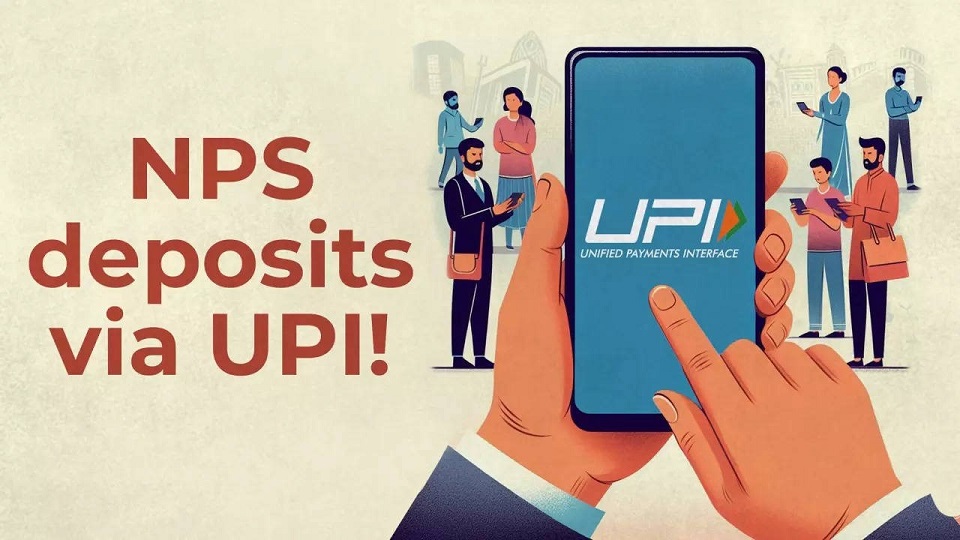
0 Comments
Leave a Comment
Your email address will not be published. Required fields are marked *